Configuration in Tell Money
When you activate the module “ASPSP Compliance - tell.money” in Toqio’s marketplace you will need to add a couple of fields in the module configuration:
- Client ID
- Secret
These fields above are required to create a connection to tell.money and get any consent request initiated by a TPP.
To get the fields, you need to follow a few steps in tell.money. This step-by-step guide is created to help you on this matter:
Configuration
First you need to access your tell.money account: Tell Money - Control Centre
Once logged in you will find a dashboard as in the screenshot below:
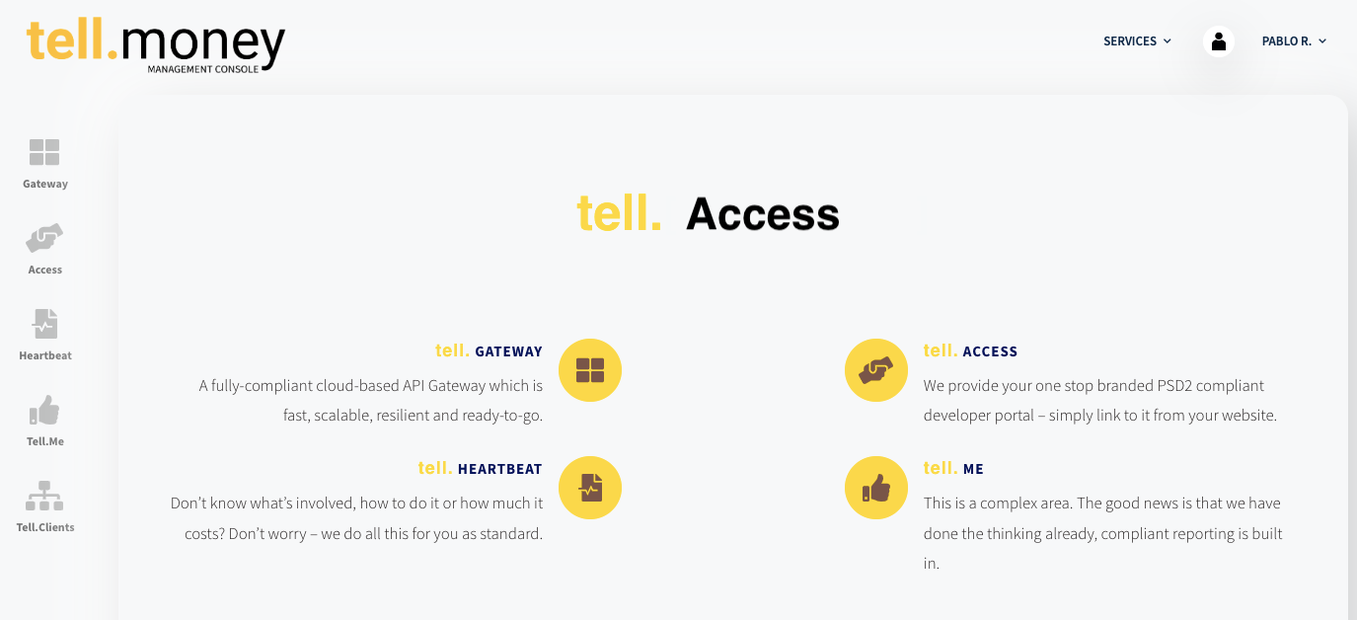
The first step is creating the client, clicking on “Tell.Clients” and then on the “Register New Client” button.
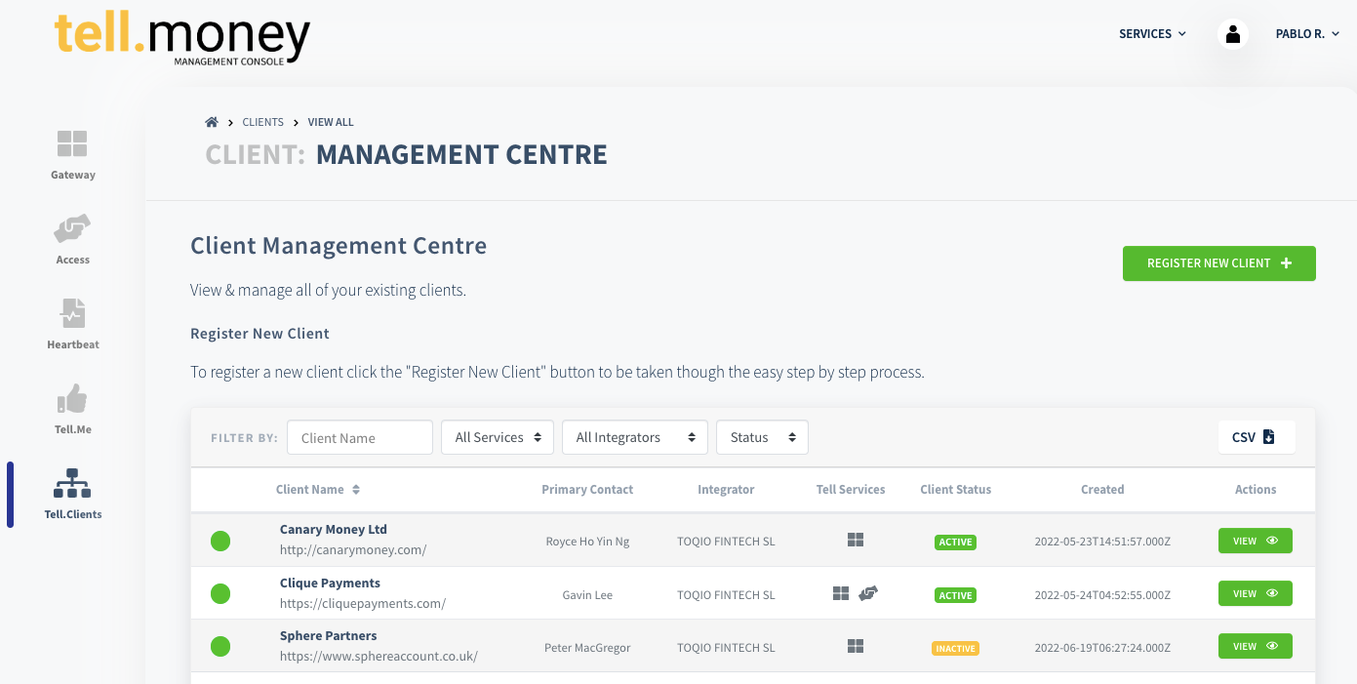
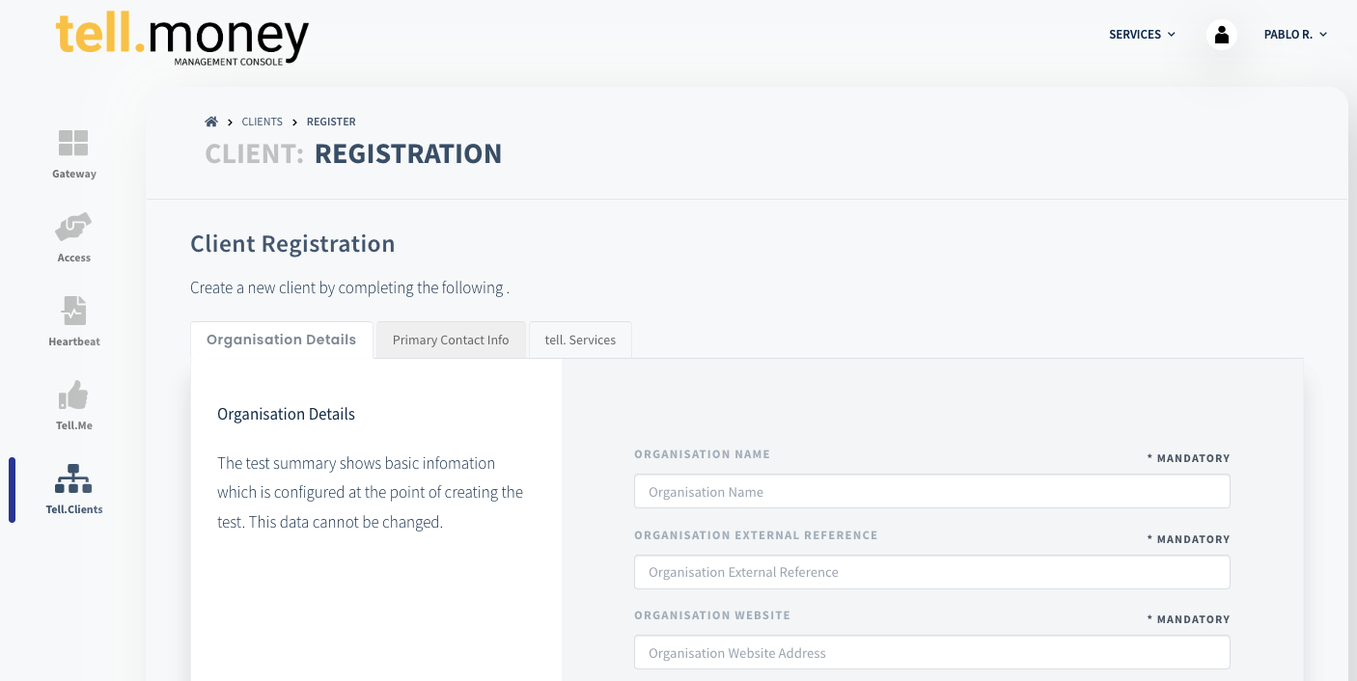
In the “Client Registration” screen, you have to fill in all the client data.
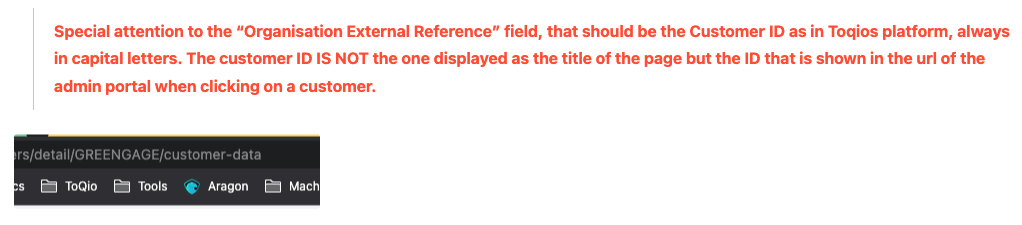
Once the client is created, you have to create a GATEWAY. Click on “Tell GATEWAY” and then click on Create an API Gateway.
After this action you will land in the form, as follow:
Gateway Name: the name you will use to identify the gateway
Description: a short description
Select NCA: selection of the legislation country of the appliance for your business
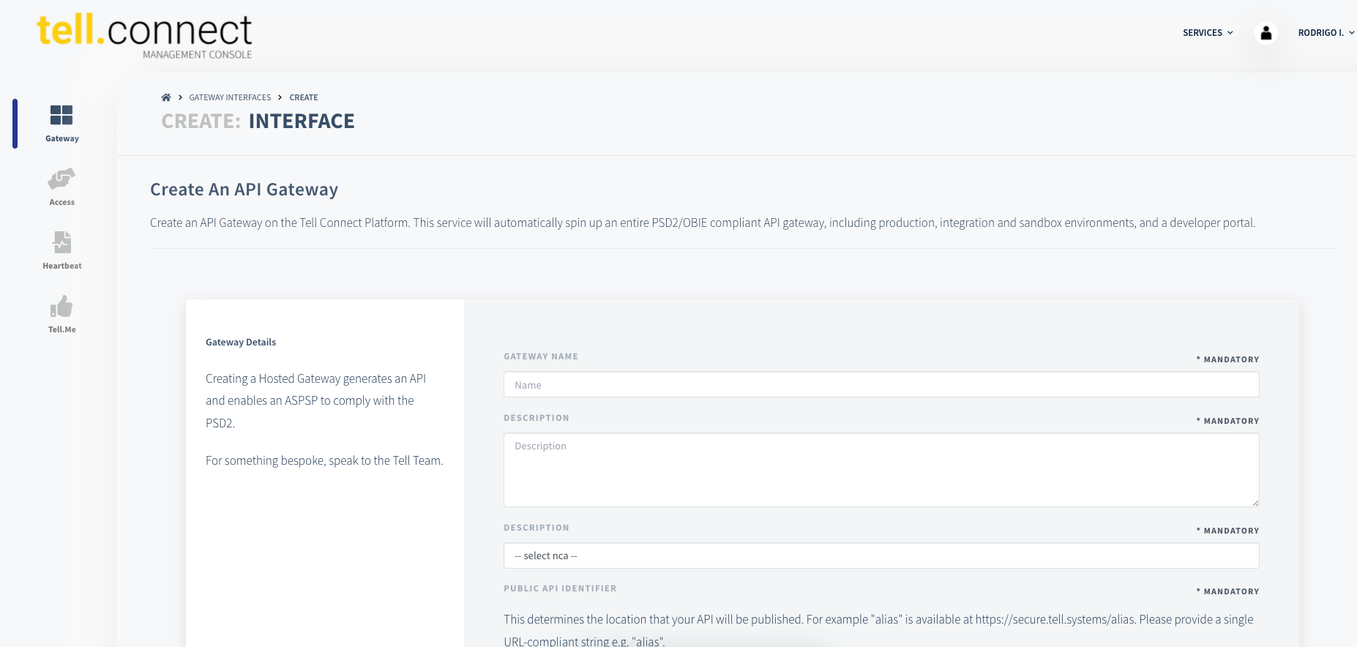

When the above form is fulfilled and submitted you will land on the screen below these lines. There you need to go to the section “Production” and tab “Gateway Communication Paths”. In the form, you need to fill in the following values as defined. This step is critical, any typo will cause a malfunction in the connection:
YOUR AUTHORISATION URL: You need to add the domain of your app, e.g. https://go.toq.io/consent, so this should look something like this: https://your.domain/consent
YOUR API URL: This value is fixed, fill in the following;
https://api.test.toq.io/iam/thirdParty/ → for TEST environment
https://api.toq.io/iam/thirdParty/ → for LIVE environment
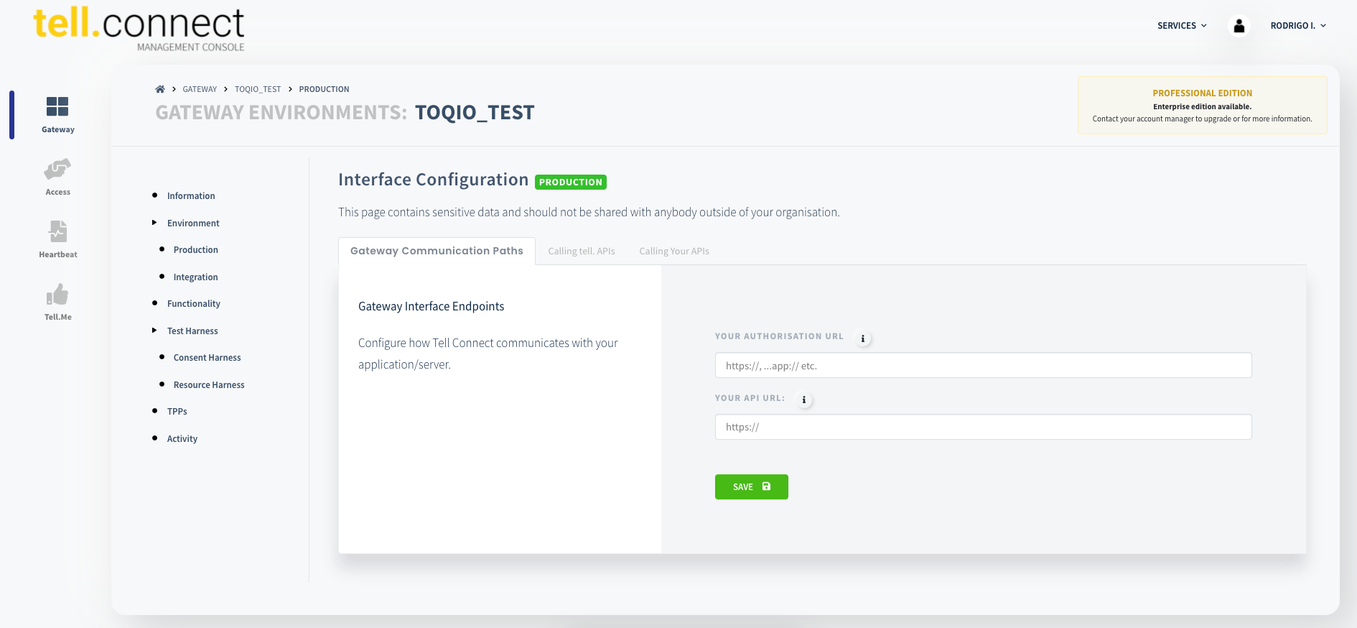
Remaining in the section “Production” and to the tab “Calling tell. APIs”, where you will find the parameters required (Client ID and Secret) and mentioned above to connect Toqio to your tell.money Gateway
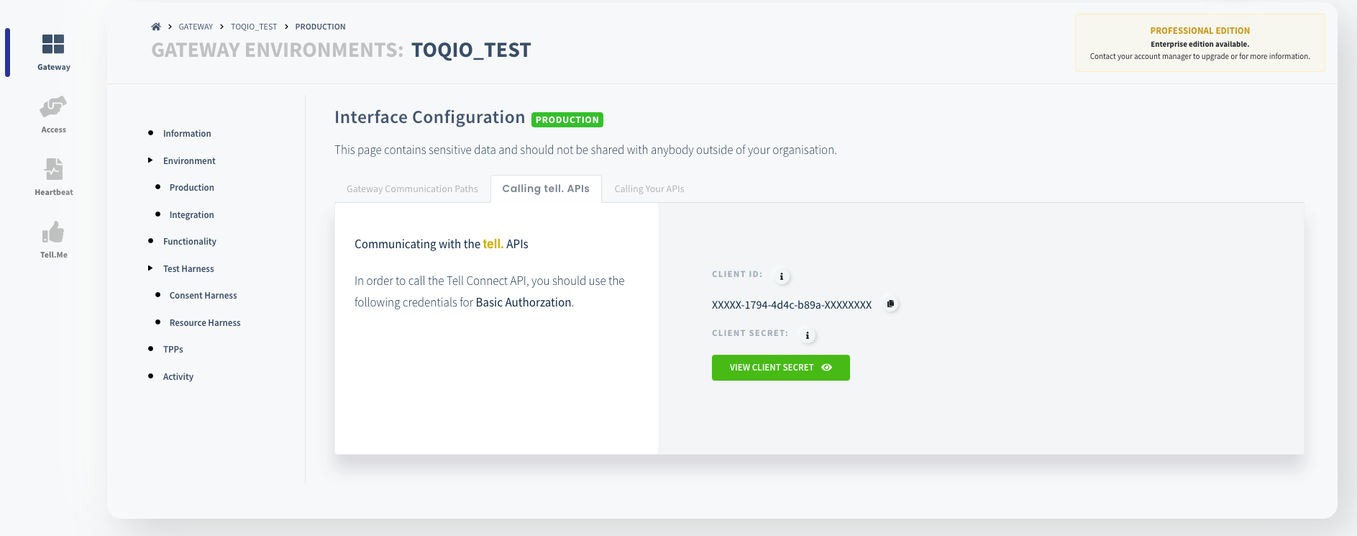

In the last tab “Calling your APIs”, you have to include the credentials (user and password) to access our Toqio public API:

As a last configuration step, you need to configure the products available for your gateway. Click on the section in the left-hand menu “Functionality”. You will find three top tabs in the wizard:
-Account Information Services: Active by default and mandatory, you can access just for information
-Payment Initiation Services: Set up the payment types you will make available through the gateway. If you want to enable this feature you MUST activate only Domestic, Domestic Scheduled, Domestic Standing Order, and International.
-Confirmation of funds MUST be OFF
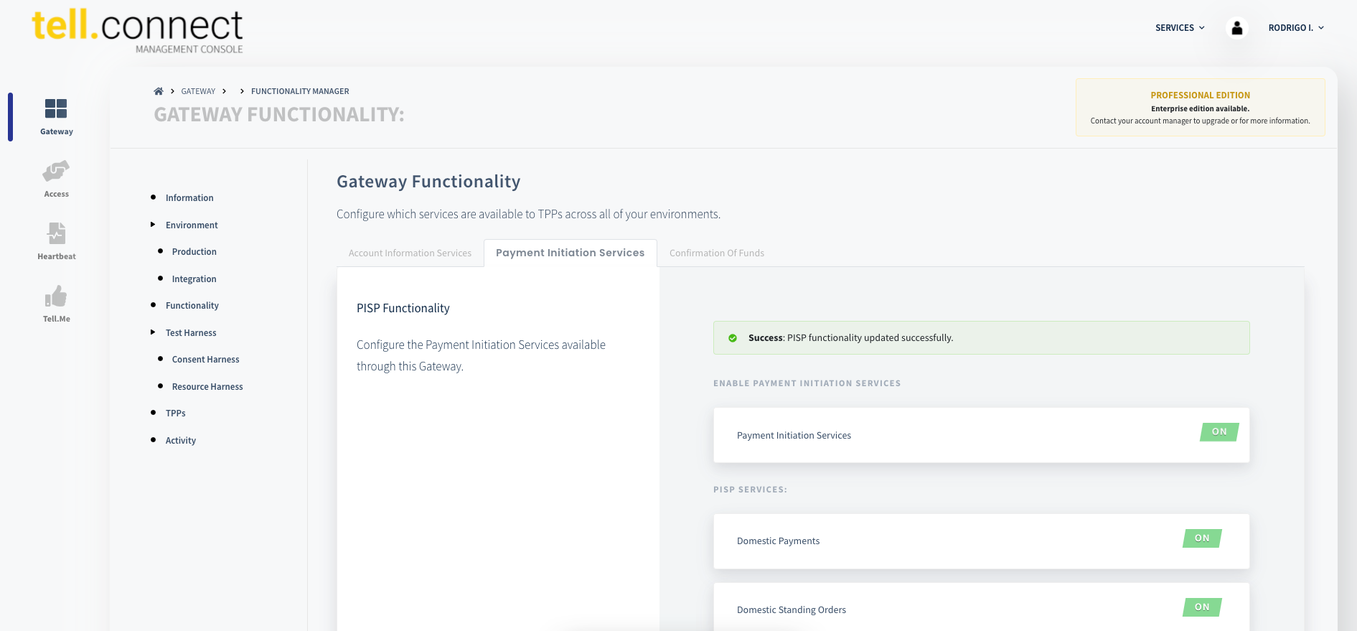
With these last steps, your CONFIGURATION is done. Now let’s review the information you want to collect.
Information
When creating a GATEWAY, a public API with your information for TPPs to connect to your entity is created. In the tab Information within the Gateway you can find:
-General information about the gateway, such as name, description, and nca
-Developer portal, where you can find the URLs for the API’s documentation pages mentioned above
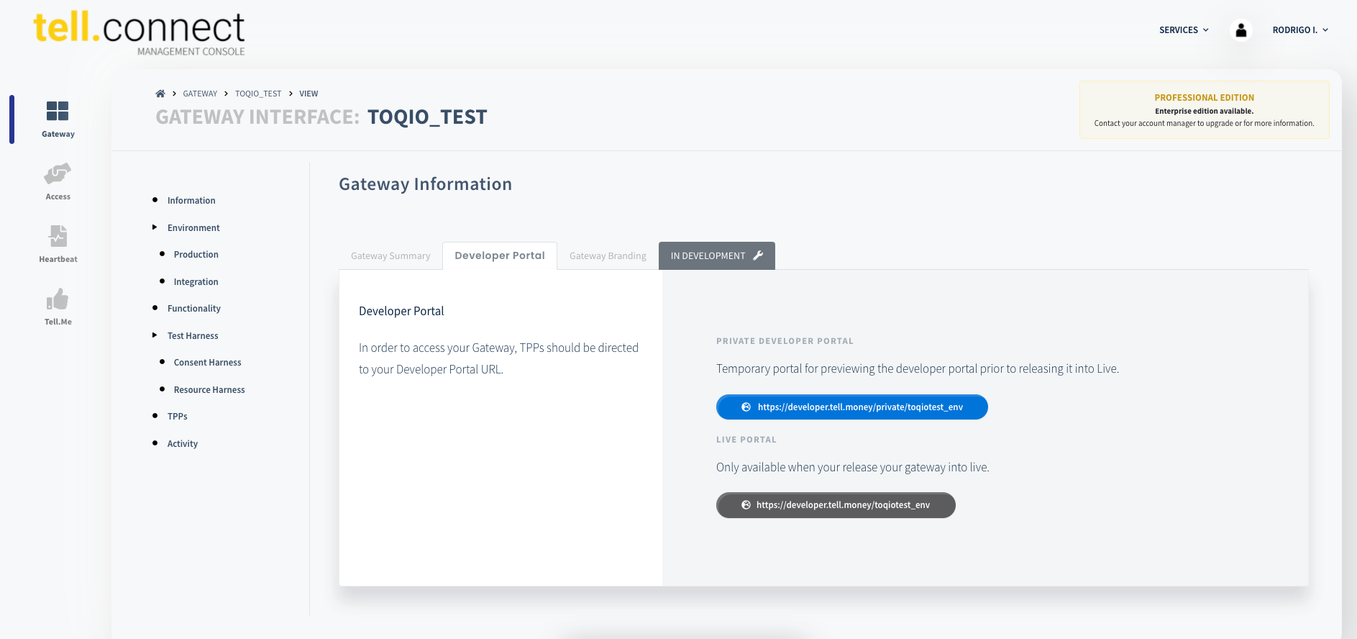
-Gateway branding, where you can add some look and feel customisations to the API developer portal
Updated 7 months ago
