End-Client Creation
The end-client creation action is placed at the top of the client's list. Only with CAN_MANAGE_CLIENT permission can you access it, and in the case of an API user: IS_API_CUSTOMER and CAN_CREATE_COMPANY_LEAD permissions. This process is stepped as follows:
- Select business/organisation characteristics:
- Customer:
- If the Admin is a super-customer Admin, they will be able to select which customer the client will be invited to.
- If the Admin is a customer Admin, the customer selection dropdown won't be shown.
- Client type:
- If the customer selected is set up to support both SME and CONSUMER clients, a dropdown will be shown to enable the selection of the client type.
- Legislation country:
- If the customer has several compliance processes (see Onboarding), a legislation country must be assigned to the client.
- Override compliance process:
- By selecting the checkbox, the client won't be required to run the KYC/KYB process and will have automatic access to account creation.
- This must only be actioned under the customer's responsibility, making sure that the BaaS is aware and the client is legit and validated previously.
- Customer:
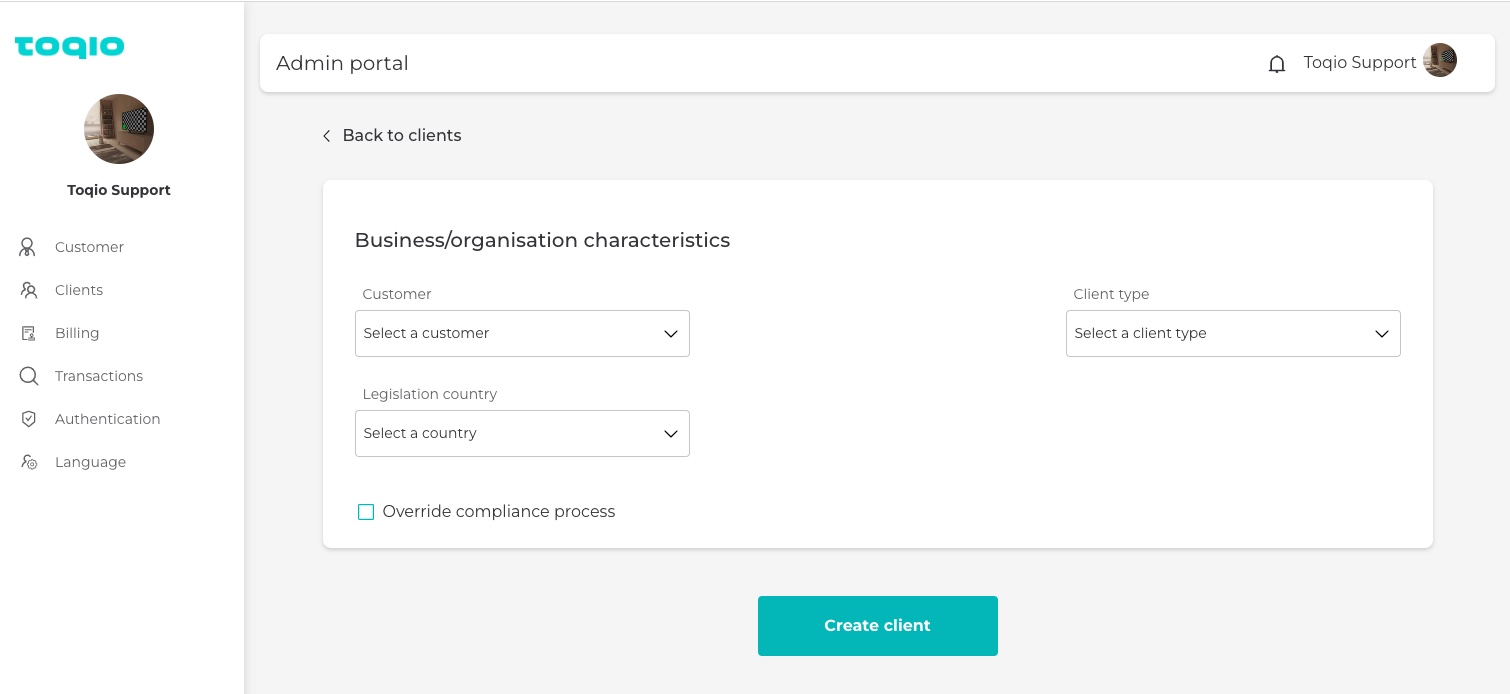
Based on the client type, different forms will be shown to the Admin user.
If the client type is CONSUMER, they will be asked to introduce the personal data of the end client:
- Personal information:
- Name
- Date of birth
- Email (must be in valid email format)
- Phone number (valid format based on the prefix)
- Country of residence
- Address
- City
- Document Type
- Document number
- Postal code
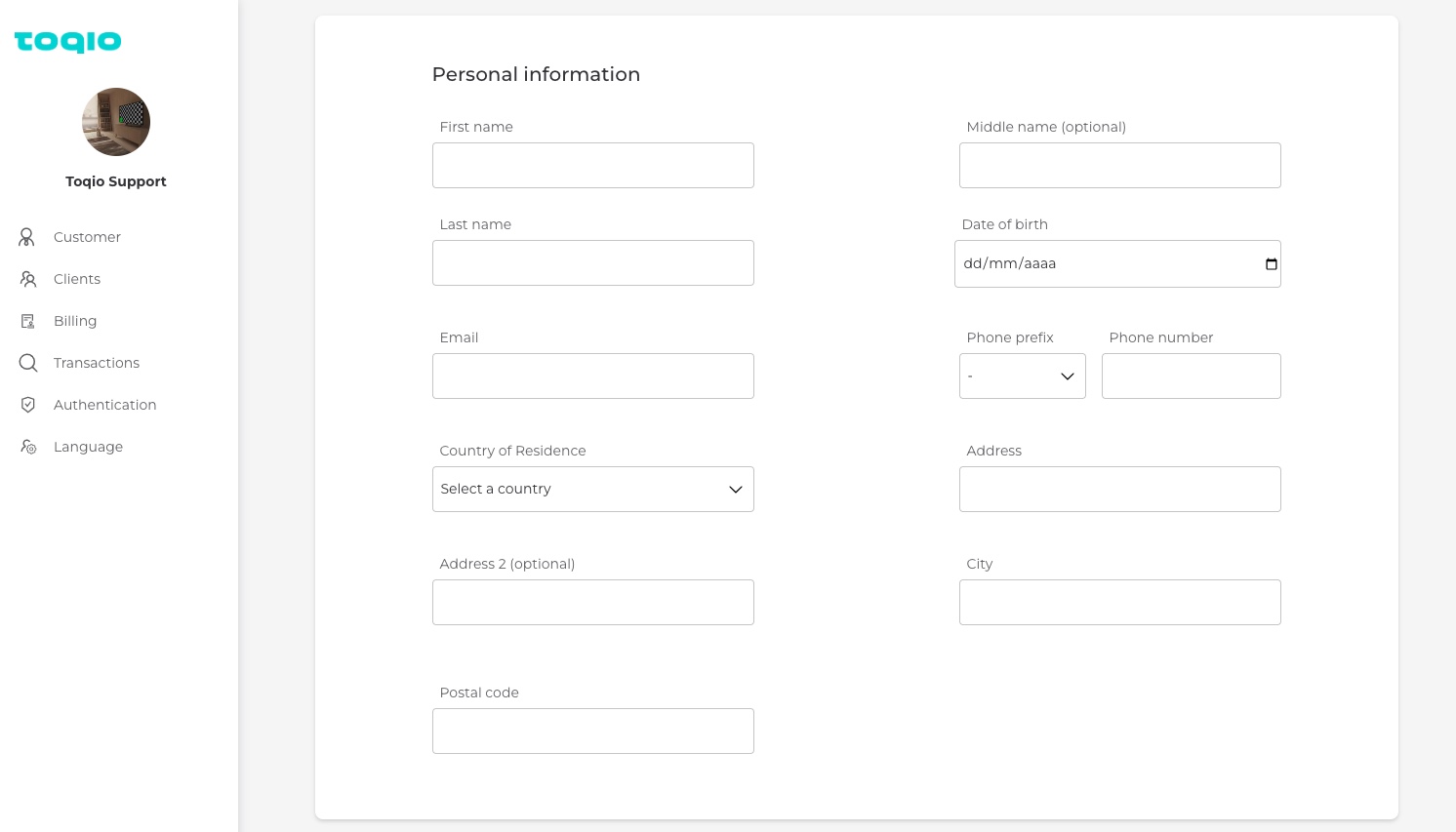
If the client type is SME, the following data will be required.
- Business/Organisation type:
- If the legislation country is the UK or European Union:
- Company type, subtype selection, and organisation role when applied:
- Registered legal entity
- Subtype:
- Limited company
- Partnership
- Charity (currently not available for Modulr customers)
- Public Limited company
- Organisation Role:
- Director
- Manager
- Employee
- Agent or other
- Subtype:
- Non-registered legal entity
- Subtype:
- Association
- Support group
- Non-registered partnership
- Non registered yet
- Subtype:
- Sole trader
- Registered legal entity
- Company type, subtype selection, and organisation role when applied:
- If the legislation country is Spain:
- Company type and subtype selection:
- Registered legal entity
- Subtype:
- Sociedad Limitada
- Sociedad Anónima
- ONG
- Organisation Role
- Director (Administrador)
- Manager (Director)
- Employee (Empleado)
- Agent or other (Agente u otro)
- Non-registered legal entity
- Subtype:
- Asociación
- Grupo de apoyo
- En proceso de registro
- Subtype:
- Sole trader
- Subtype:
- Registered legal entity
- Company type and subtype selection:
- If the legislation country is the UK or European Union:
- Personal Information:
This step is the same for any of the cases above. The same data we collect for consumers is required for the first person created in a client-type SME. However, based on the previous selection in legislation country and business type, different data will be required once this information is provided.
- Business/Organisation Information:
If, in the previous steps, the user selected for legislation country the UK or European Union and company type Registered (in any of its organisation's subtypes) or Non-Registered (with subtype Association or Support group), the following data is required:
- Registration country
- Company number
- Company name
- Registered address
- Registration city
- Registration portal code
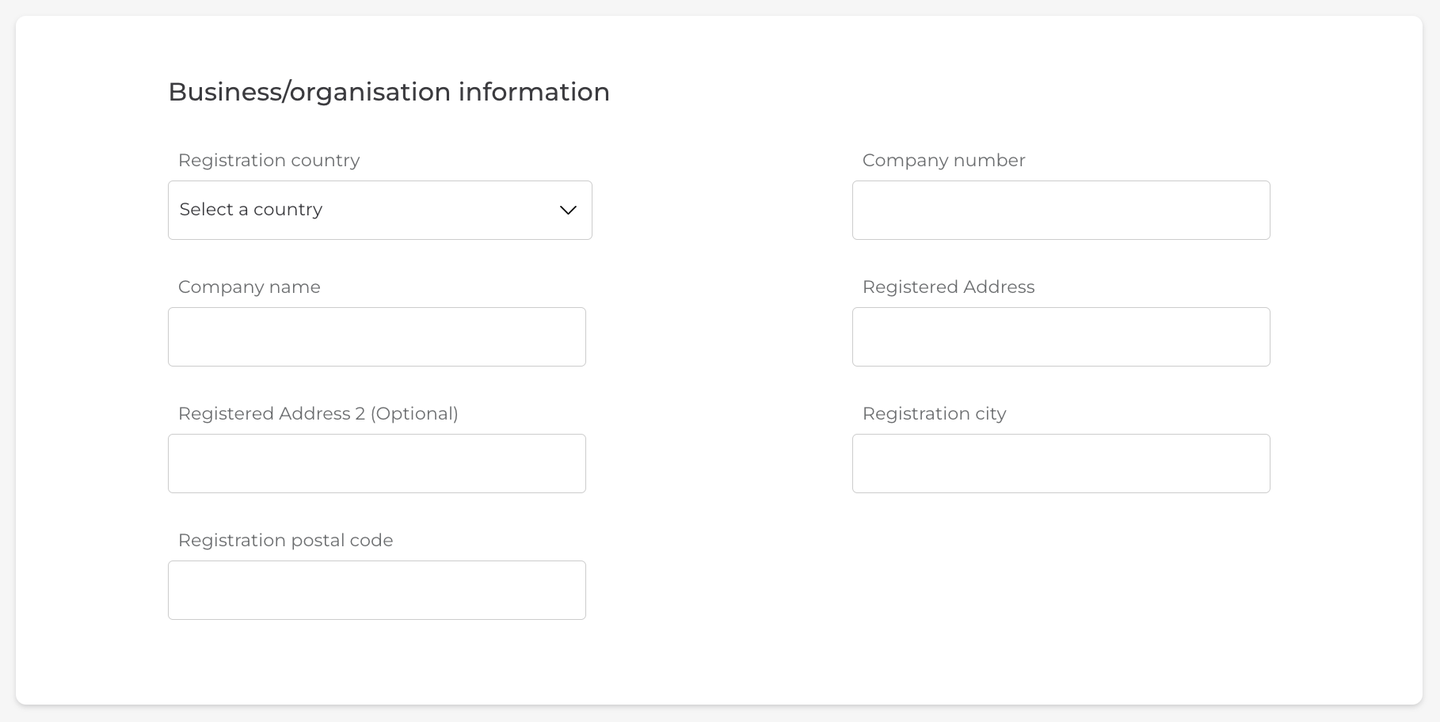
If in the previous steps, the user has selected company type: Non-Registered (with subtype Non-Registered Partnership or Not Registered Yet) or Sole Trader, the following data is required:
- Trading country
- Registration NO. or Government ID
- Trading name
- Trading address
- City
- Postal code
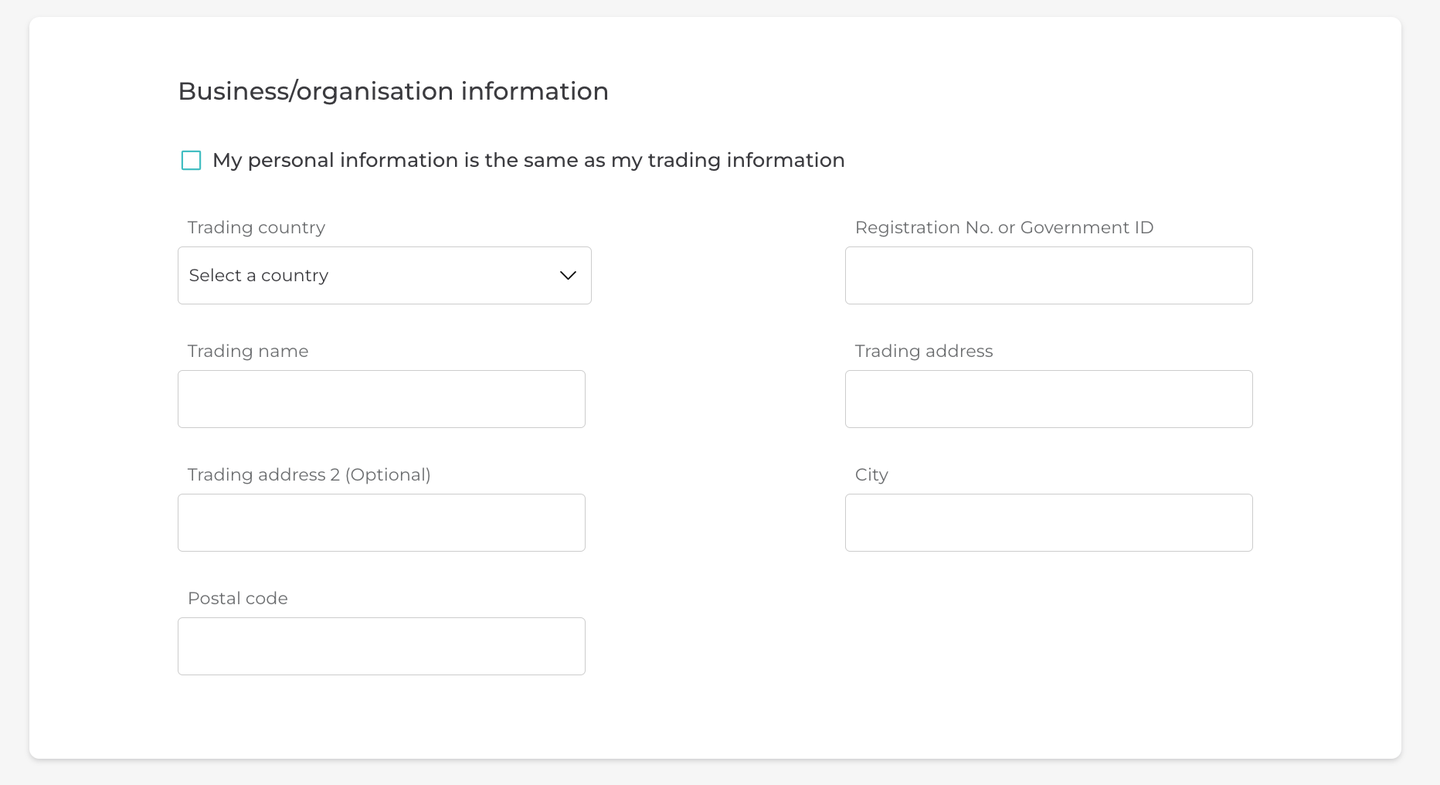
Once all the information is provided, the user can select the 'Create client' button at the bottom of the form. If the client is created successfully, Toqio's system will send an invitation email to the email address added in the personal details section.
Updated 7 months ago
