Create/Edit a billing model
A billing model is created and managed via the Admin portal. The billing section can be accessed via the sidebar menu (with relevant billing permissions).
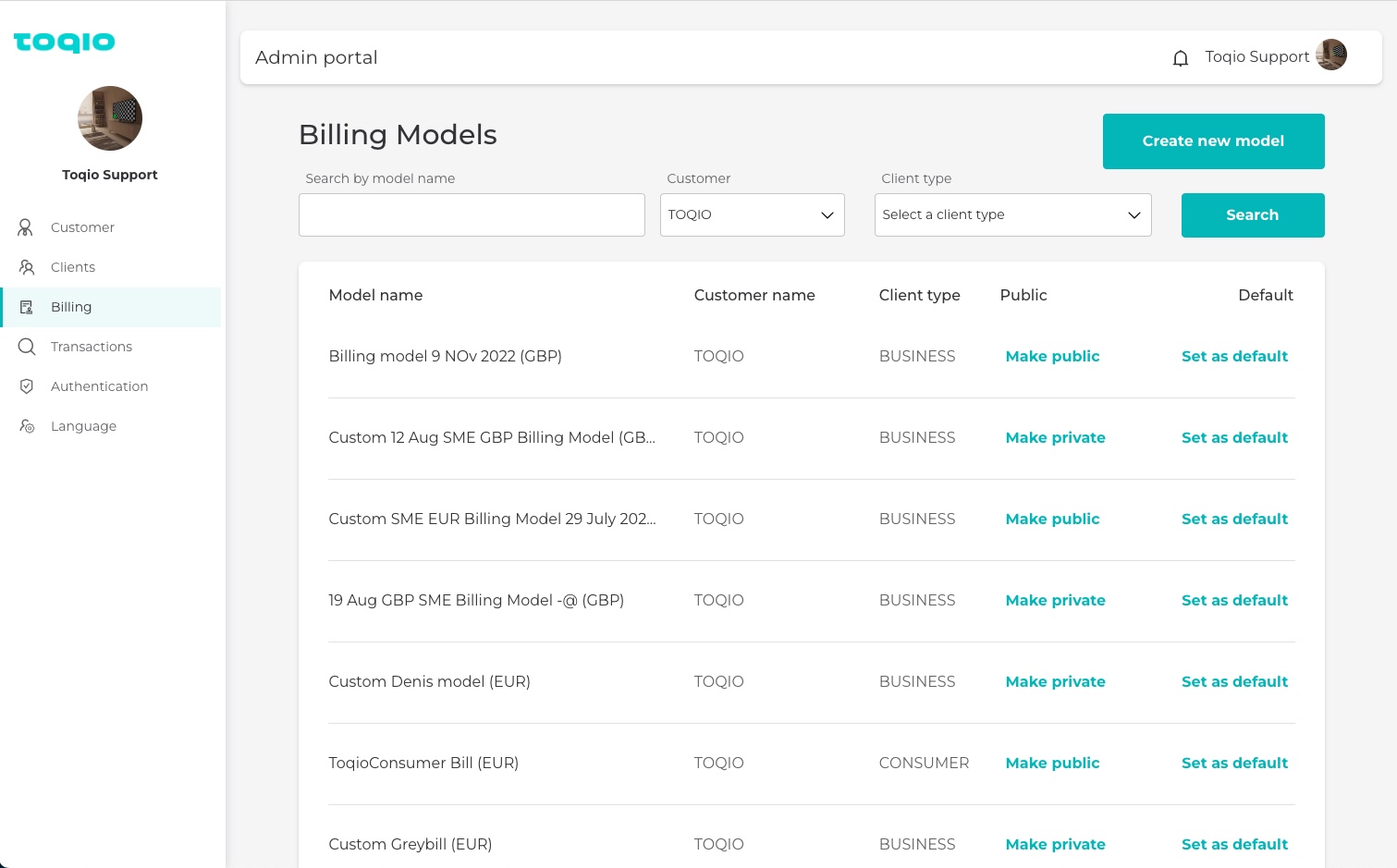
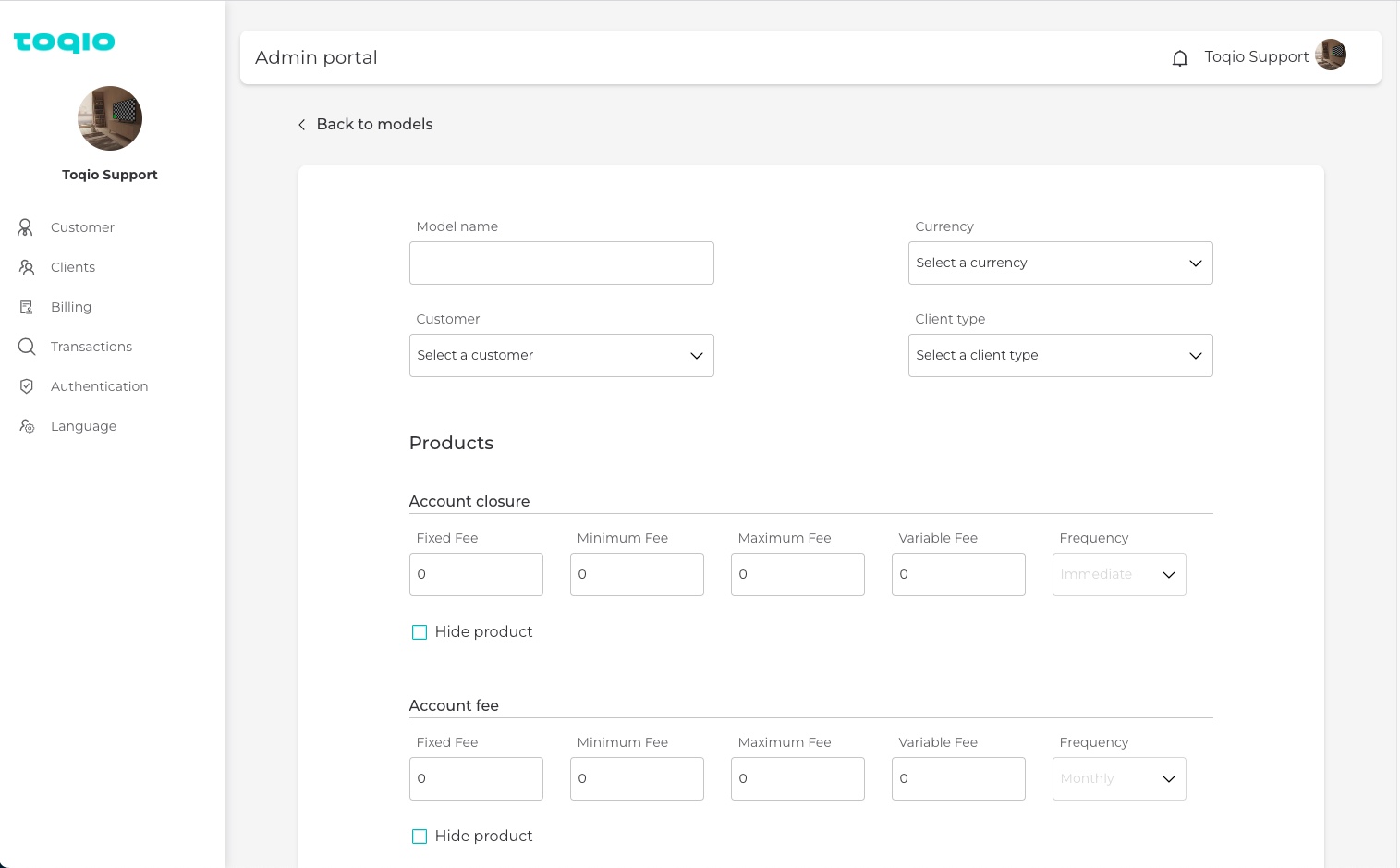
In the billing section, select the 'Create new model' button to enter a new billing form:
- Model name: name of the billing model (this name will be visible on the pricing page if the model is public).
- Customer: select under which customer the user wants to create the model. The dropdown will contain all the sub-customer if the user is a super-customer. If the user is a customer Admin, the dropdown will automatically be filtered to the customer.
- Currency: a model is attached to a currency; the dropdown will contain all the available currencies of the customer.
- Client type: SME and CONSUMER.
- Products: list of all the billing products; Admin users can define the billing models according to their pricing strategy. Each product contains five values:
- Fixed fee: this is a fixed value that, if set on its own, will be the total value of the fee that will be charged. If there are other values, this fee will be added as fixed to the final fee value.
- Variable fee: it's a percentage that will be applied to the total amount of the service being charged. Variable fee = variable fee value * amount.
- Minimum fee: this value is used to control the minimum amount of the variable fee. If the variable fee calculated is lower than the minimum fee, then the minimum fee will be summed up to the fixed fee.
- Maximum fee: this is similar to the maximum fee. If the variable fee calculated is higher than the maximum fee, then the maximum fee will be summed up to the fixed fee.
- Frequency: the user can decide the execution frequency of a fee (weekly, monthly, and yearly). This value can only be applied to recurring fees; this input is disabled for the on-time-off fees.
Once the model is filled in, select the 'Create model' button to save it.
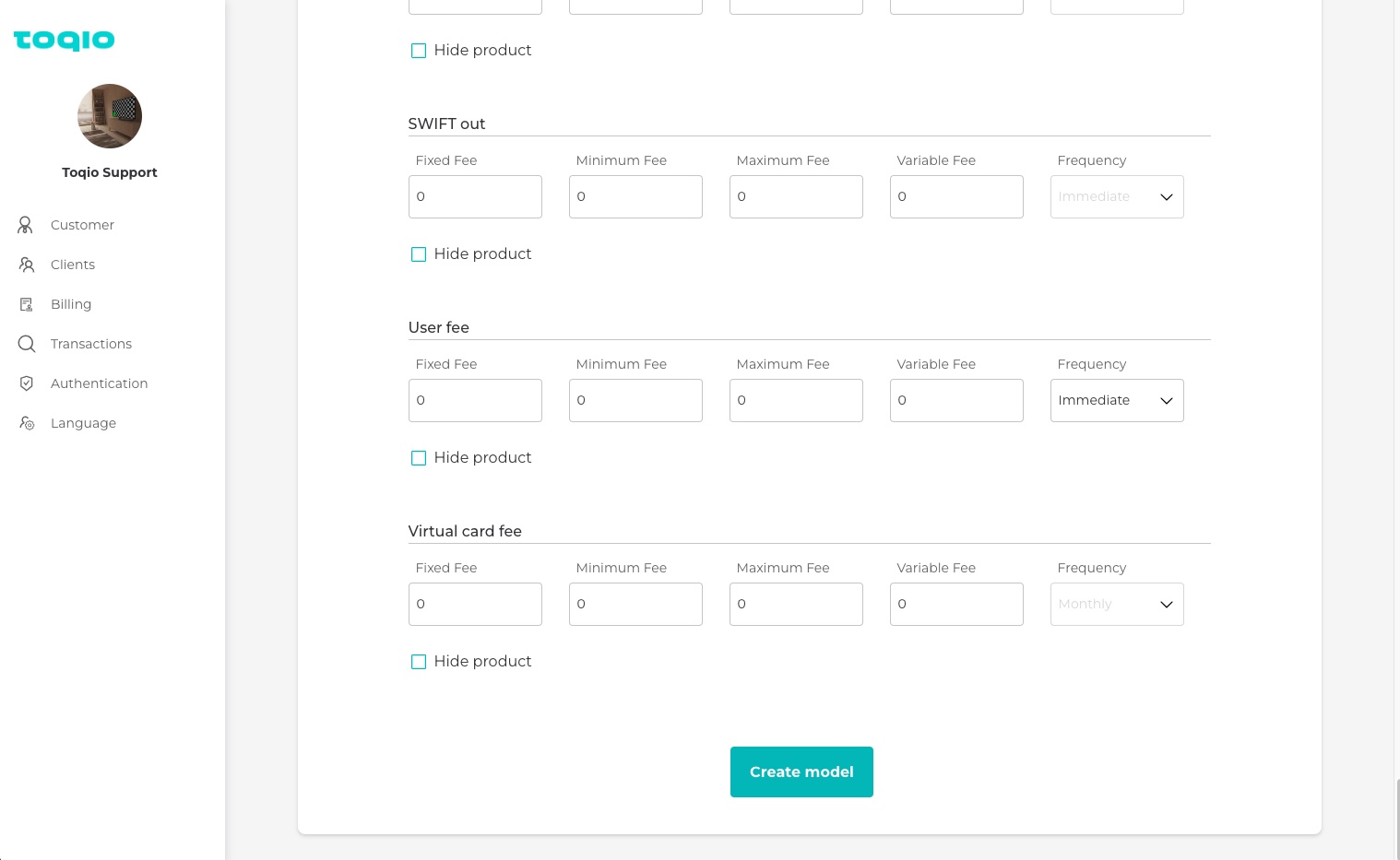
To edit a billing model, open the billing model and scroll to the bottom; select the 'Edit' button to open the edit billing form; modify the value you need and save the model by selecting the same button. The same action can be performed in the 'client details' billing tab, but cautiousness is needed when editing:
- If the model is a custom one that is assigned to only one client, when the model is updated, it will only affect the selected client.
- If a client is assigned with the default billing model and edits are made to the model from the 'Client details' billing page, this will NOT change the original default model. Instead, the billing engine will create a new custom model for the client.
Updated 7 months ago
