Compliance
SME Compliance process
The compliance process is a mandatory step for newly registered clients. It's required to provide legal information so it can be validated later by TruNarrative. This is called KYC and/or KYB.
Depending on the type of company and legislation country this process may vary a little, making some steps mandatory. It is necessary to complete all the steps before being able to submit.
The steps that haven't been completed will be visible with the status 'pending' and the status will change to 'completed' once they are.
This is the screen before starting the compliance process:
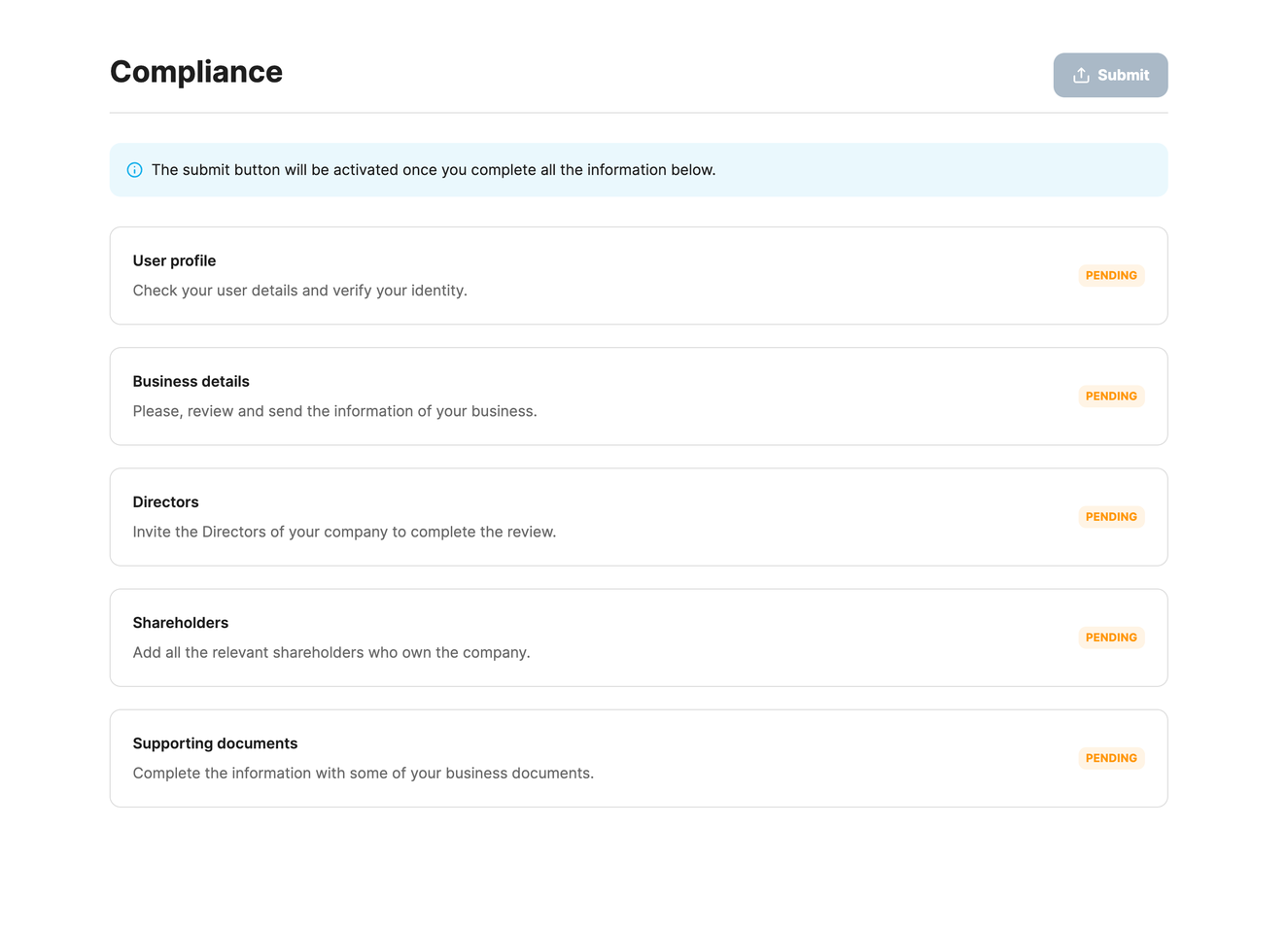
Start of the compliance process
Note: the steps may vary depending on the company being registered
This is an asynchronous process, which means that there is no need to complete the steps in order.
To validate the compliance process for a registered legal entity, validation of the following steps is required:
User profile
Each user needs to validate their data, which means running the KYC process.
- Select 'User profile' to see a summary of all the information you or another team member has entered in case you were invited, or added to the public registration.

- To continue the process, select 'Verify identity' in the feedback notification. Edit any field in the form if needed. If the information is correct, select 'Save and continue'. By selecting 'Cancel' the updated information won't be modified.
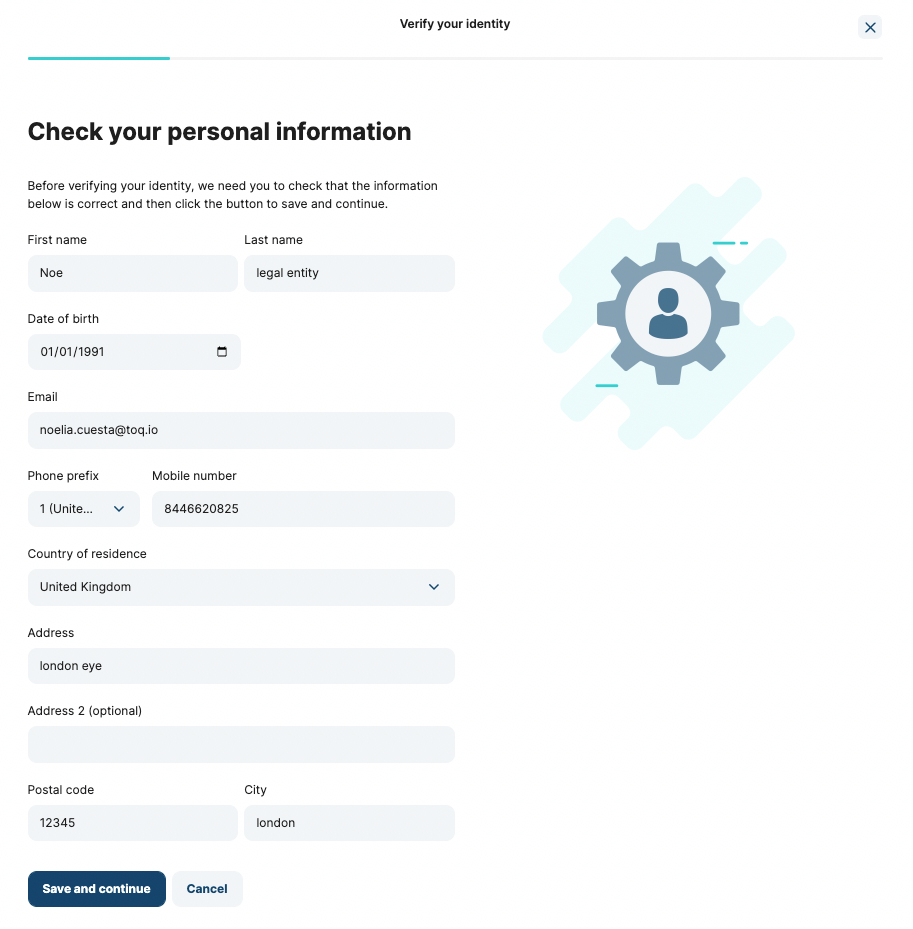
- A brief explanation of the next steps will be shown:
- If the legislation country is the UK, only a selfie will be required.
- If the legislation country is Spain, video verification will be required. Instructions on the screen to complete the process will be available.

- After selecting 'Continue', choose the type of document to submit for verification, the available options are:
- Passport
- Personal ID
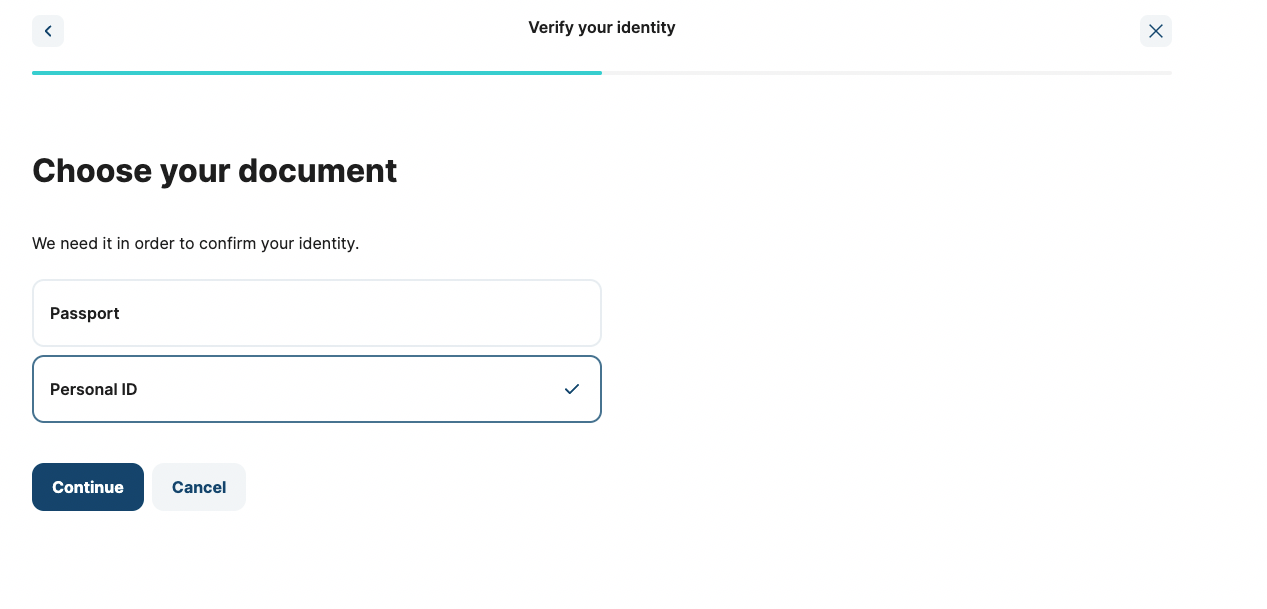
- Scan the document selected in the previous step. The different options will appear as:
- Passport: only the main page of the document needs to be scanned
- Personal ID: both faces of the document need to be scanned
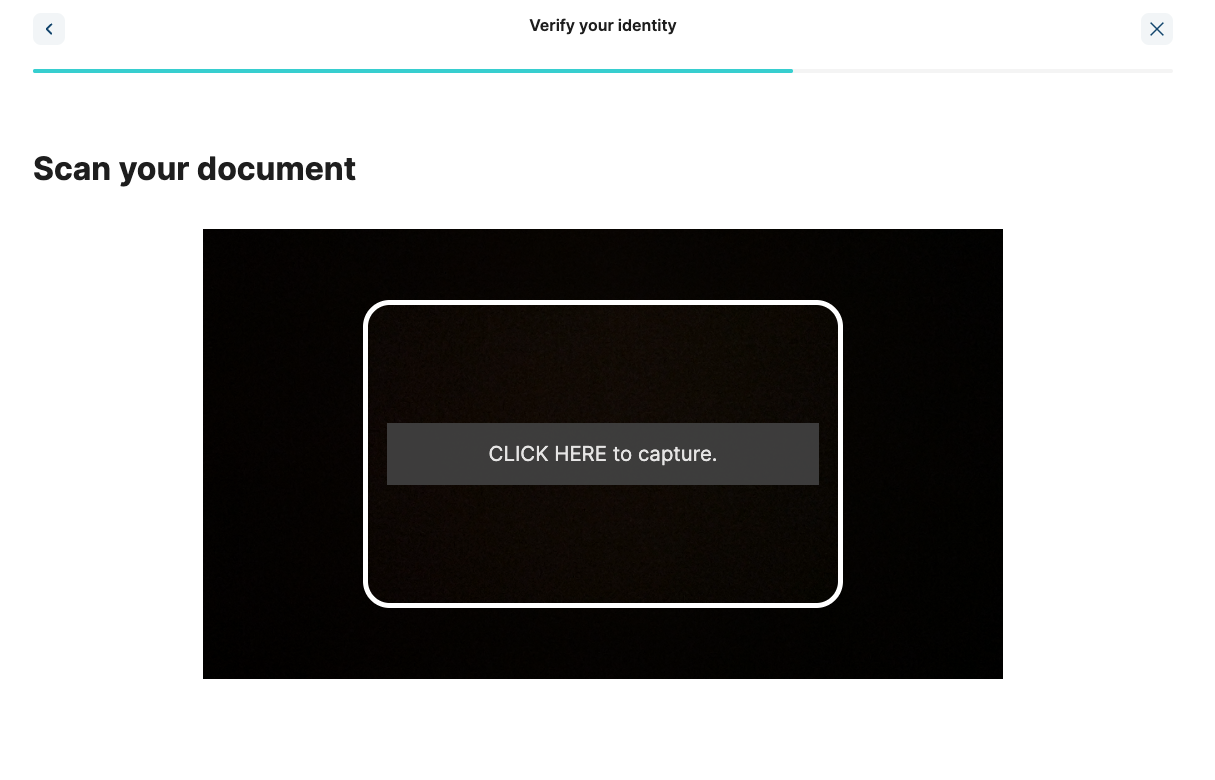
- If required to do video verification, follow the instructions on the screen. The main steps are:
- Put your face in the circle. Important: don't wear sunglasses, caps, or winter hats.
- Smile at the camera. This is to demonstrate it is not a picture.
- It is required to show the document and say the full name out loud.
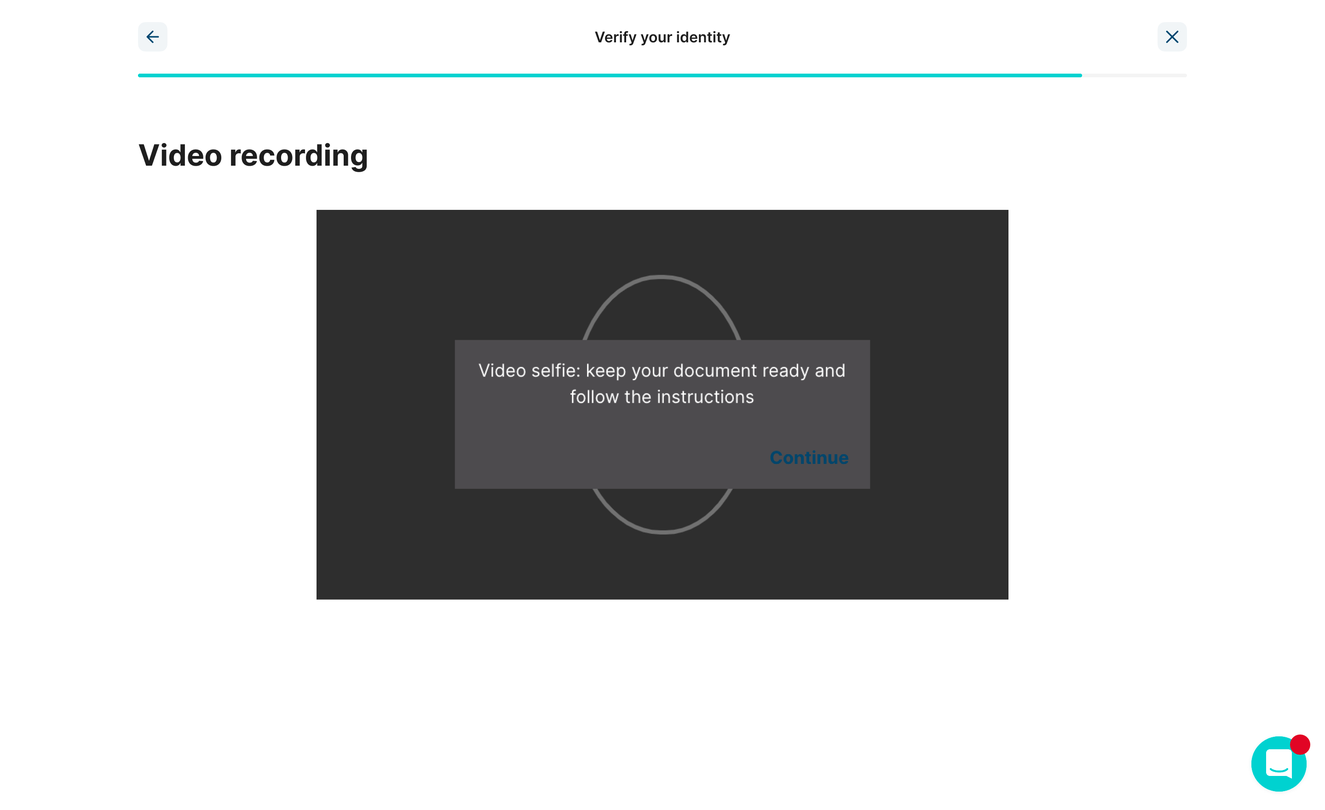
- Once the process is finished, a 'Congratulations!' screen will appear upon closing it, and the status of the profile will be completed.
- Important! This doesn't mean the user has been verified, but rather that the information needed to send over to TruNarrative to validate your identity is complete.
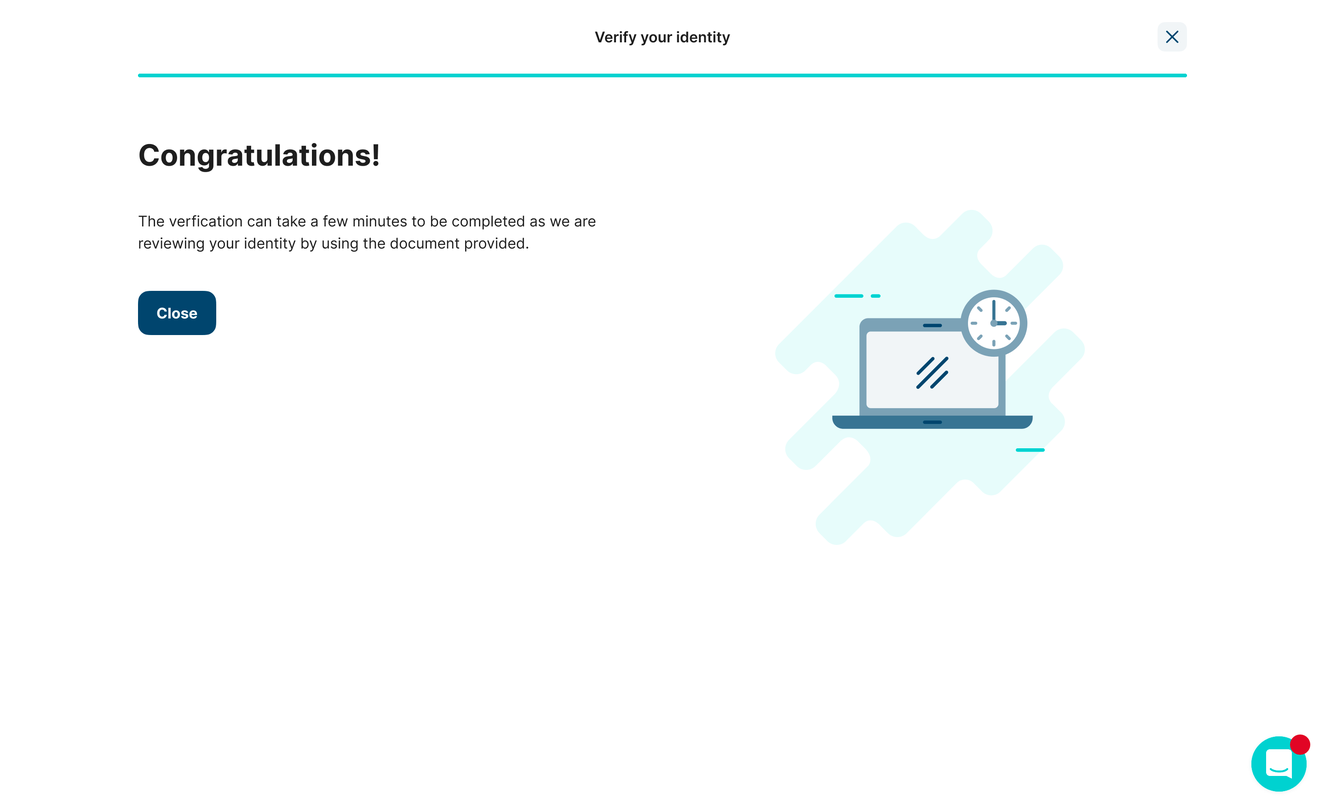
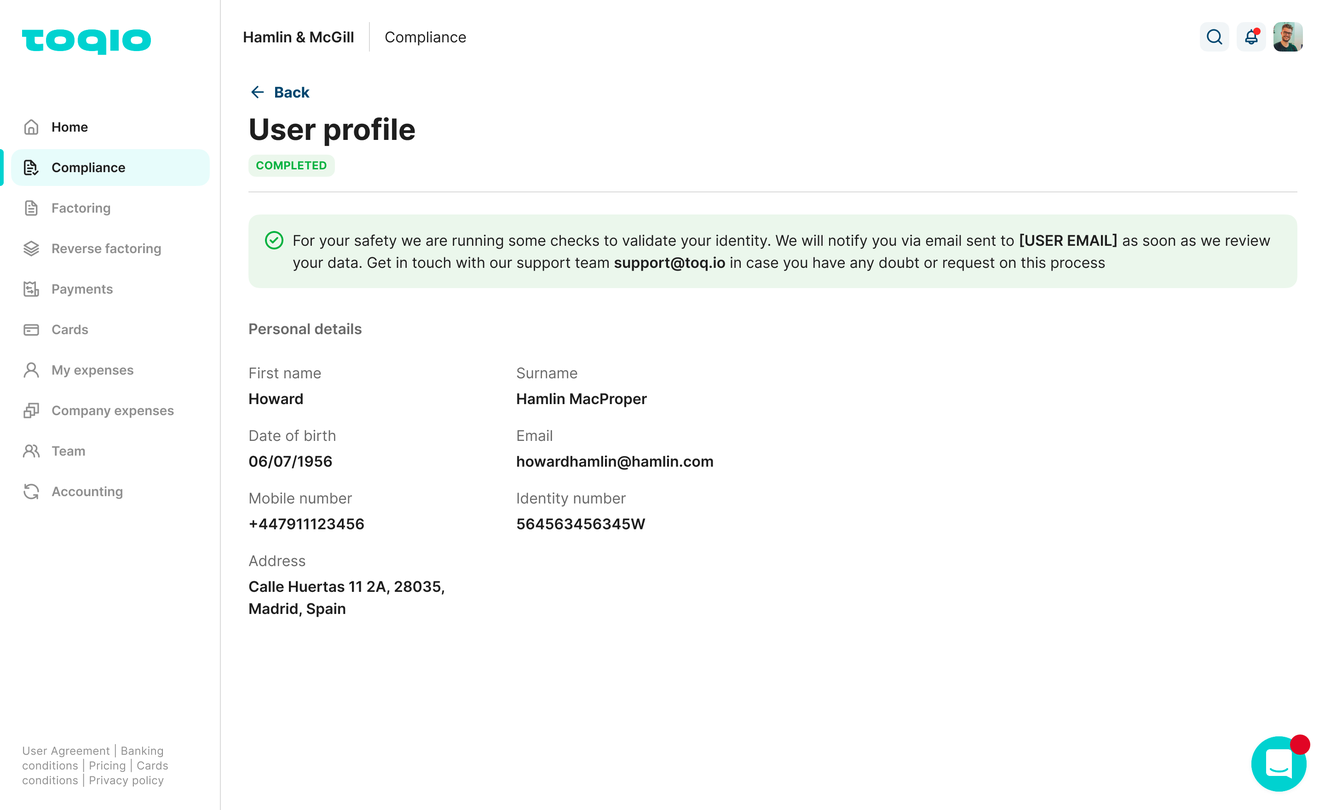
Business details
You will see the data that was filled in on the public registration. 3 extra fields need to be filled in:
- Date of incorporation
- Description of the business
- Website this field is not required to finish the compliance process
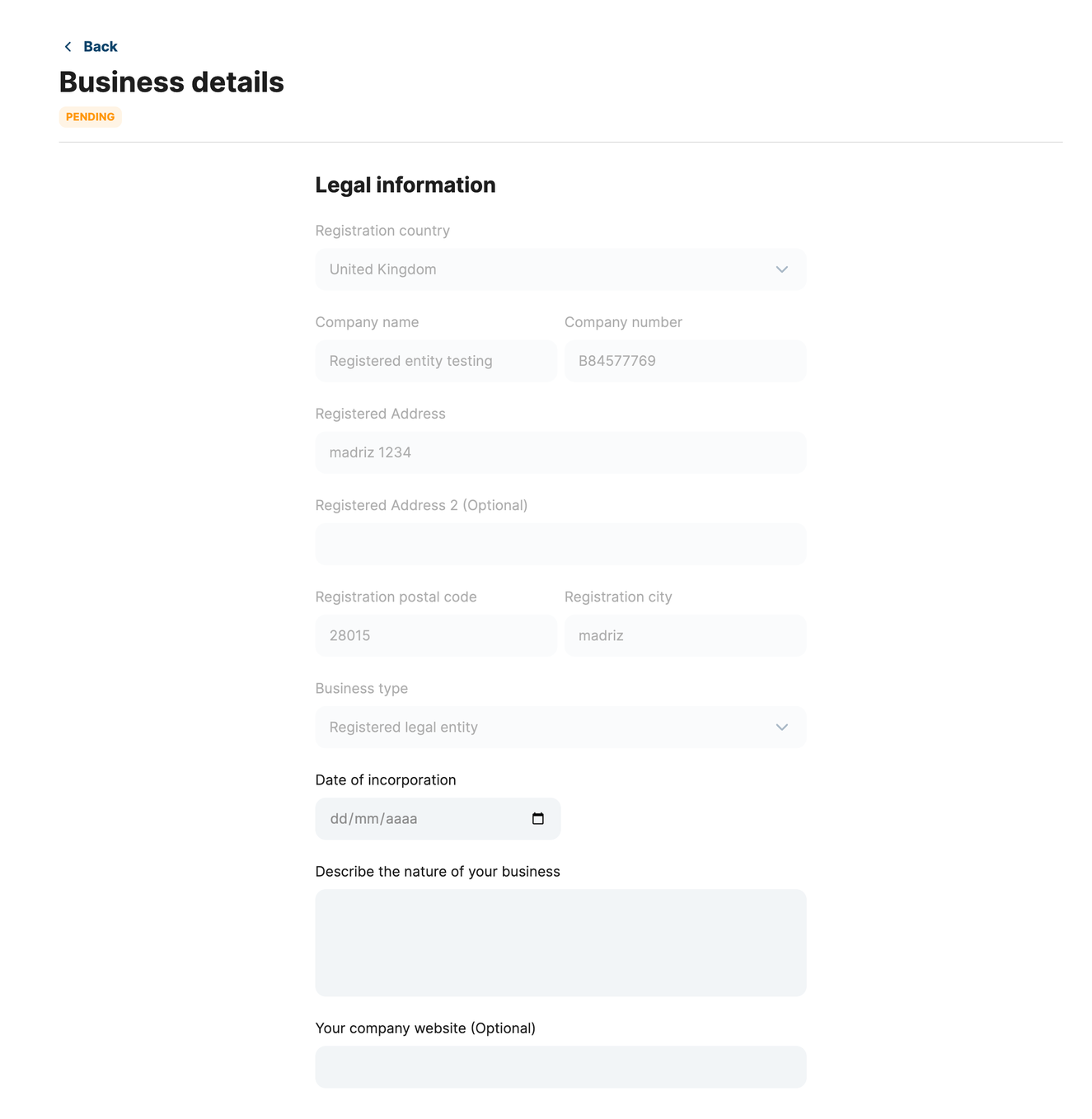
Trading address
In case it's the same as the business address, select the checkbox to not have to write it again.
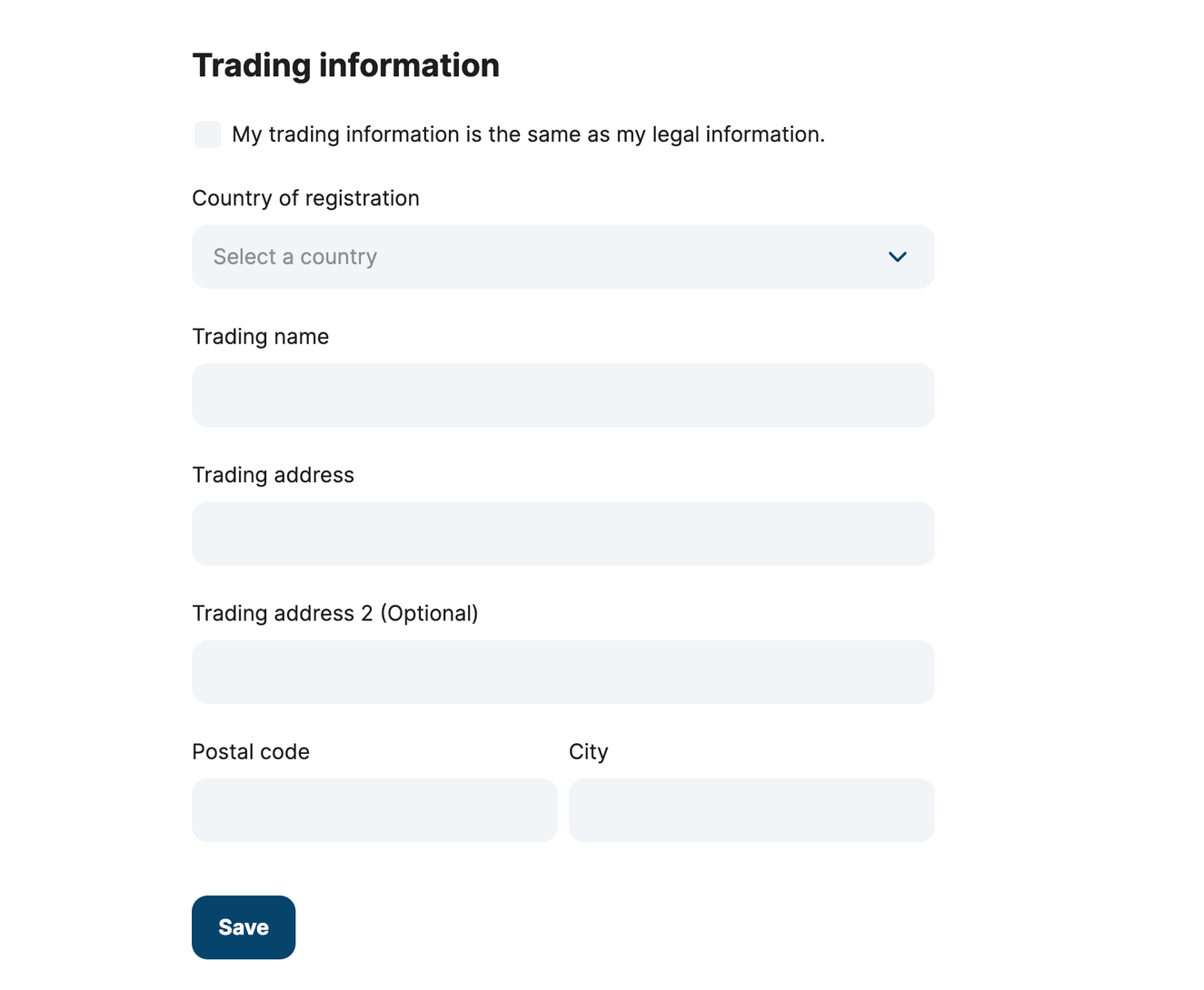
Directors
The option to add Directors if needed is available. This step will become available once all the Directors finish their compliance process.
Inviting a Director is easy, their first name, email, and phone number are required. Once the Director is invited there will be two options:
- The new Director needs to register and complete their legal information.
- The option to edit the legal information will available once they've registered and have completed the compliance process.
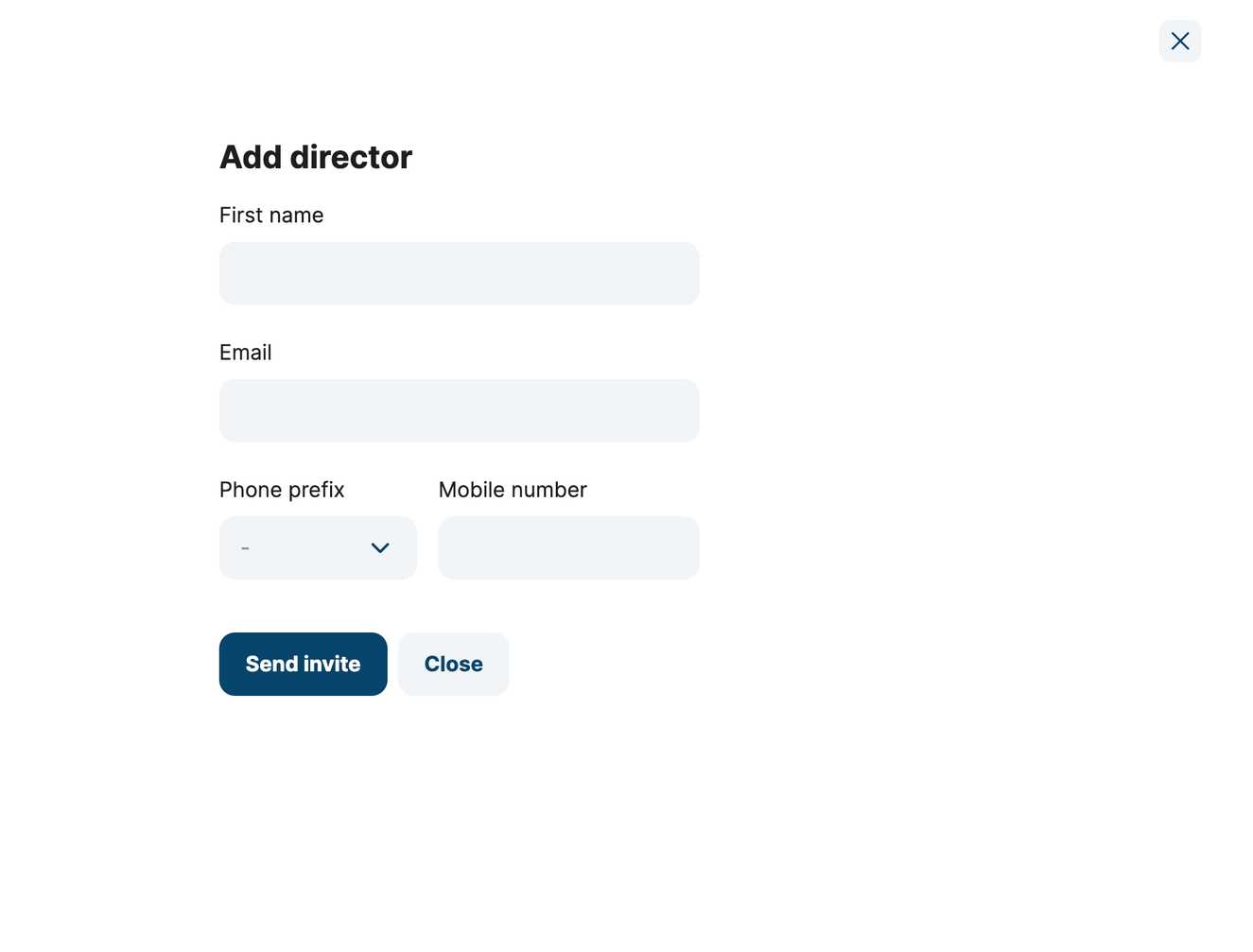
- Once the Director is added, they will be able to finish the rest of the step with the corresponding documentation.
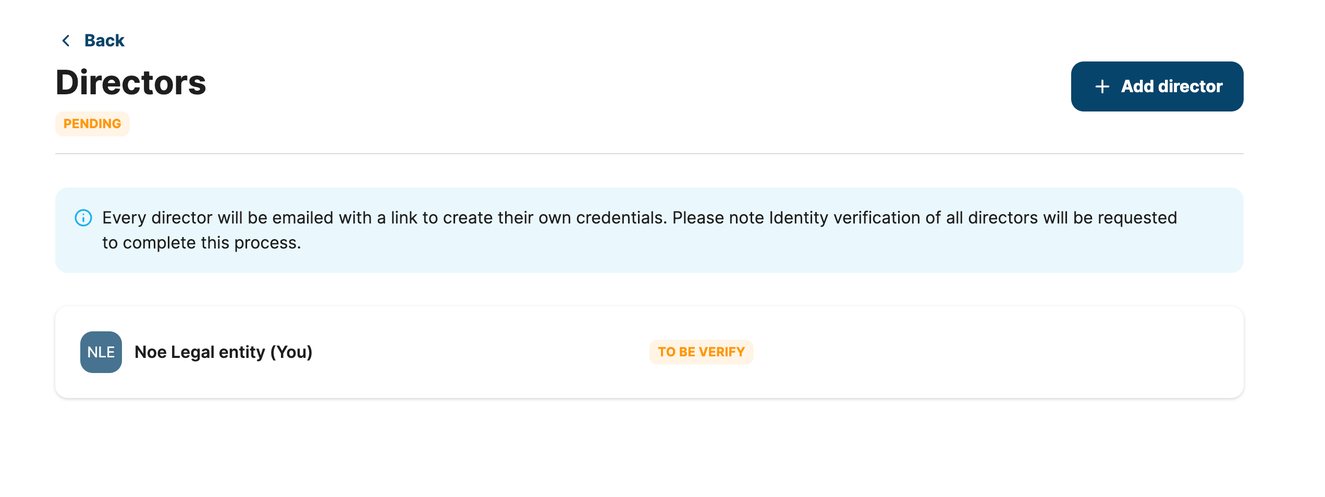
- If the Director completes the user profile step, the status will change to 'completed'.
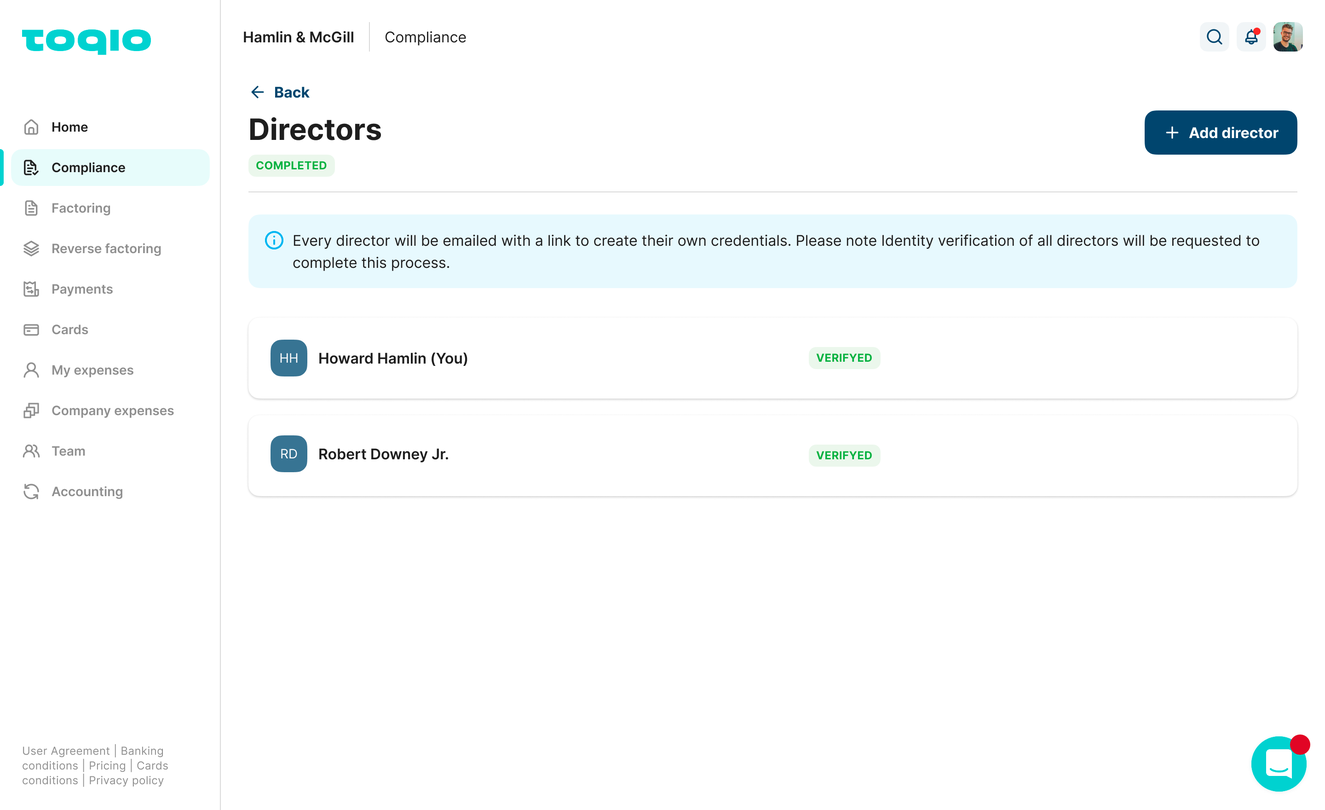
Note: a Director that's been invited but hasn't joined the platform, which means that they haven't set up credentials yet, can be deleted or invited again to receive a new registration link. Example:
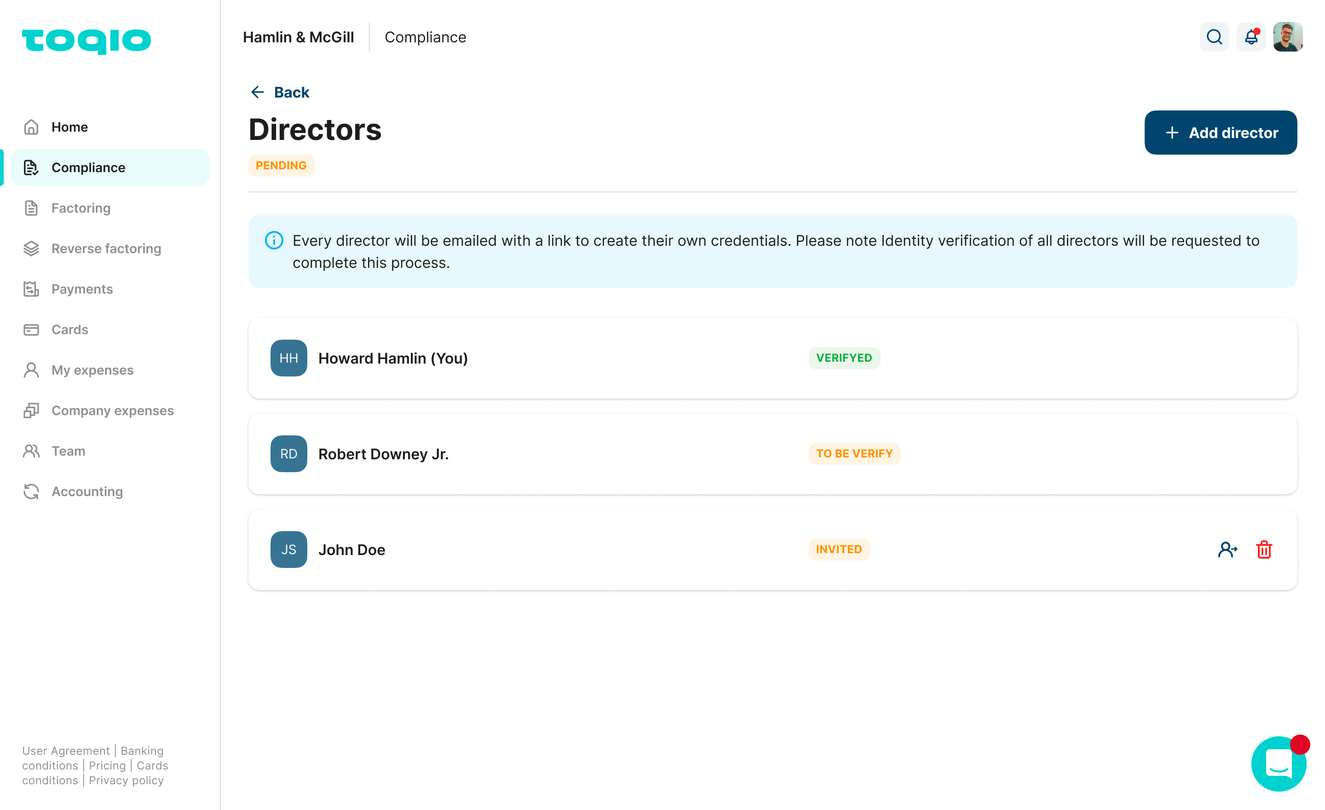
Shareholders
Because of compliance reasons, it's required to add the shareholders of the company too.
- Adding a shareholder is easy, just complete the information in the form and the percentage of shareholding. The shareholder(s) must have at least 24%. If this percentage isn't reached, this step can't be completed.
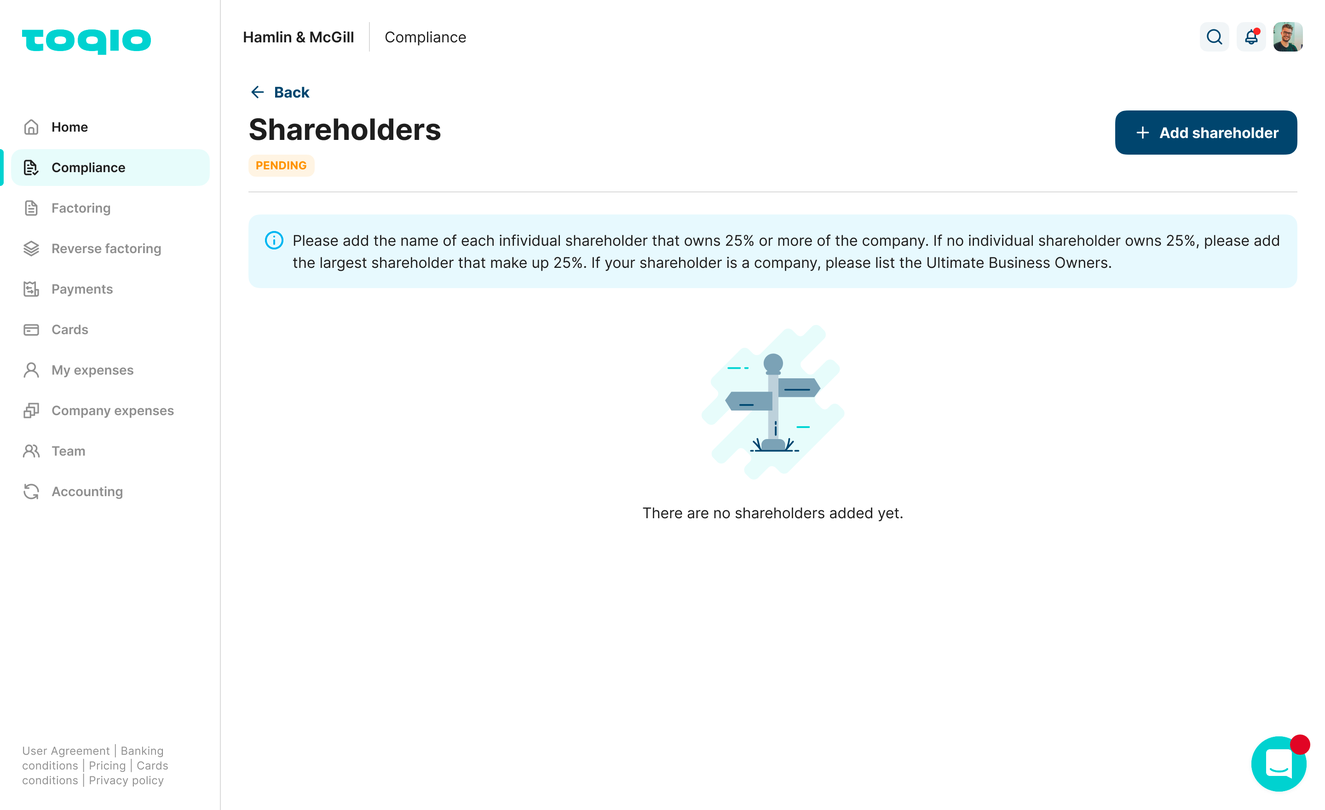
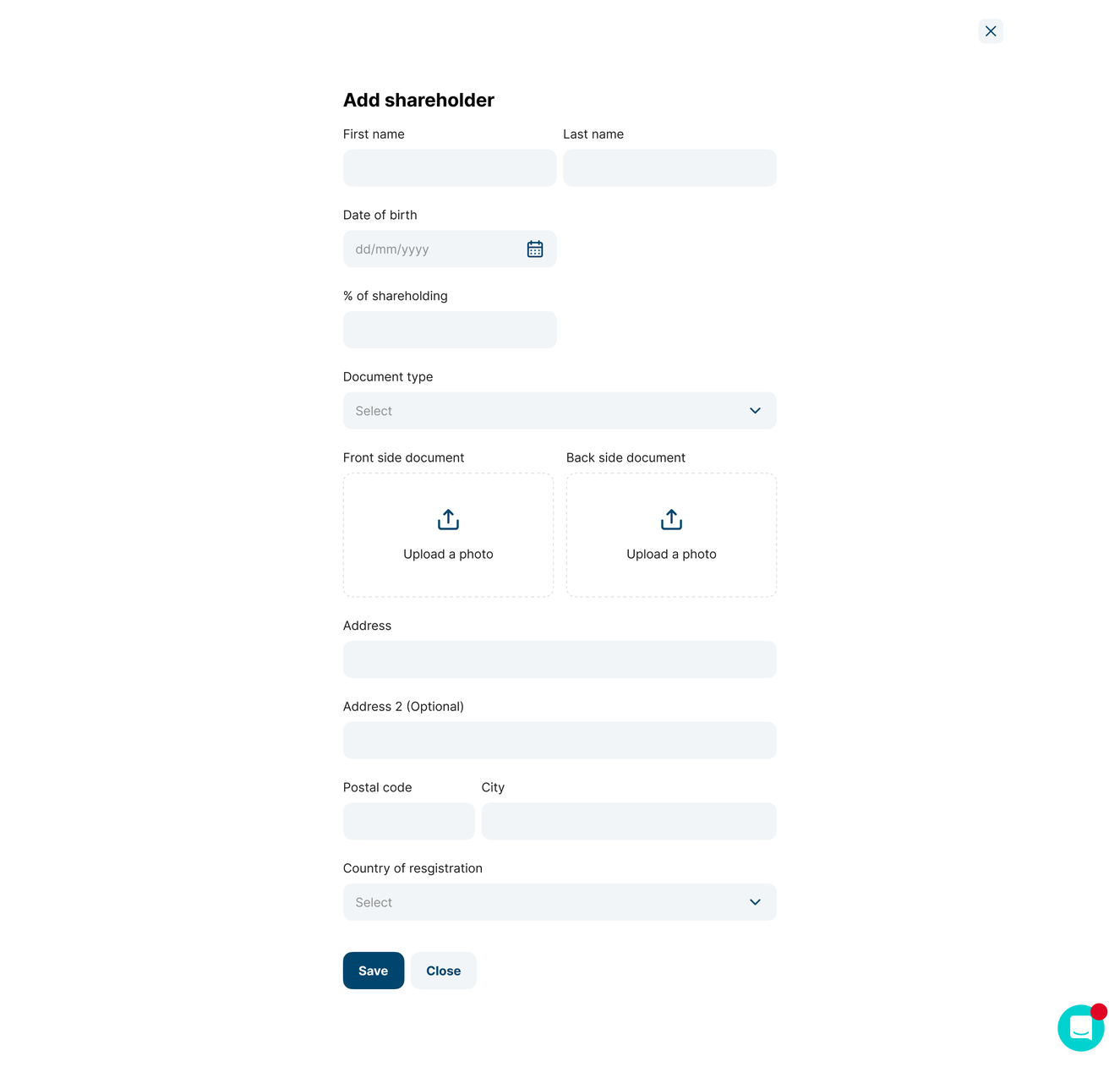
- Once the shareholder is added, confirmation is needed to complete this step (it can be for one or more shareholders). By adding another shareholder after confirmation, the status of this step will change to 'pending' again and confirmation will be needed once more.
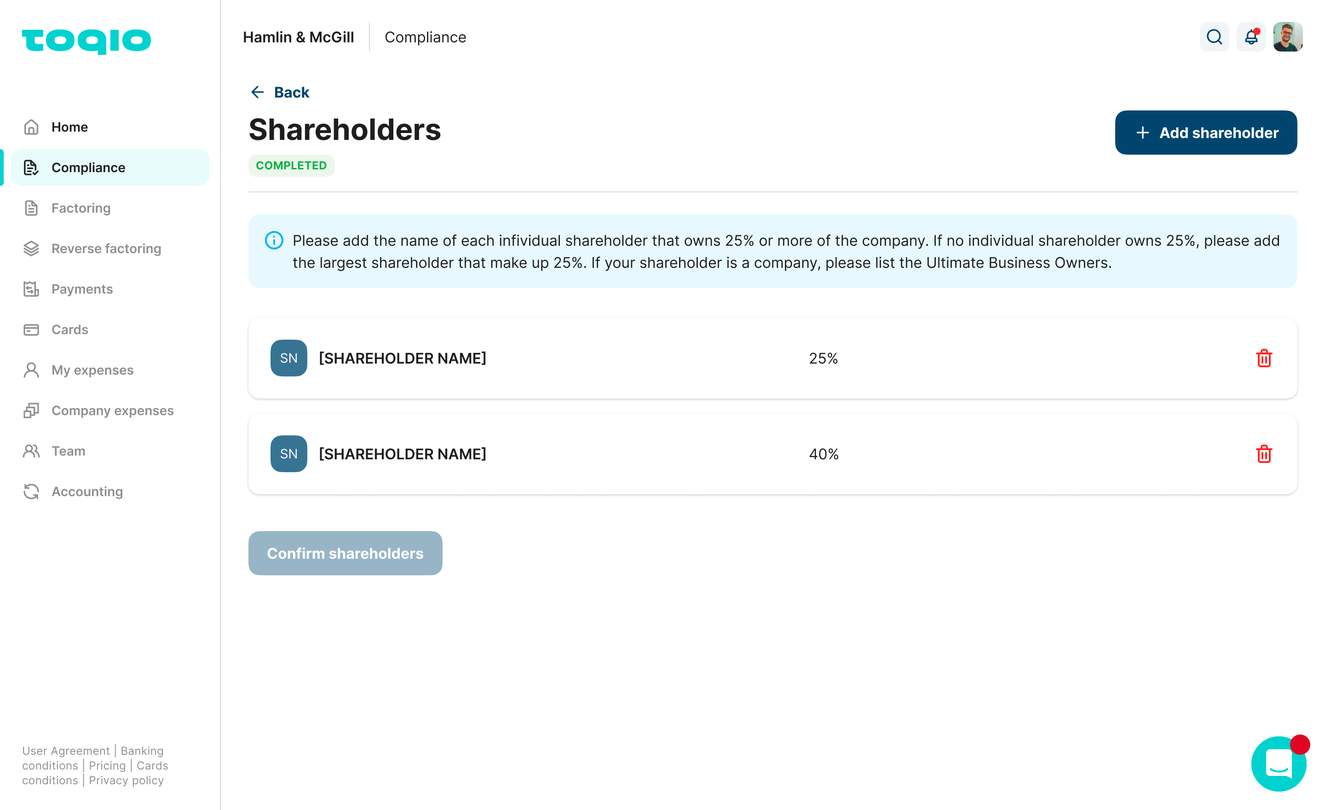
Supporting documents
The last step is the supporting documents of the company:
- The Directors will need to upload the documents required for this step:
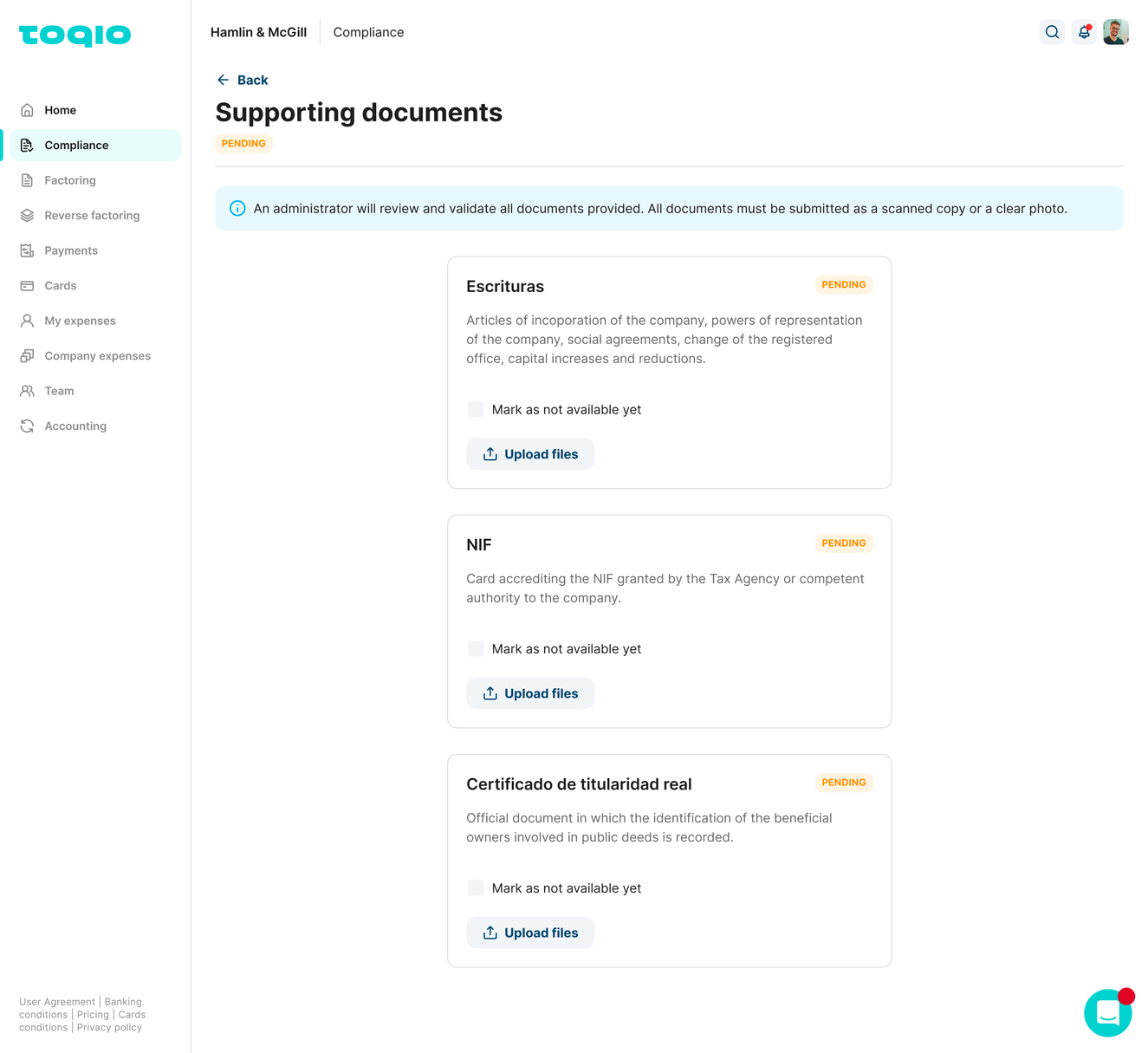
- However, if there is no documentation available they can select 'Not available yet':
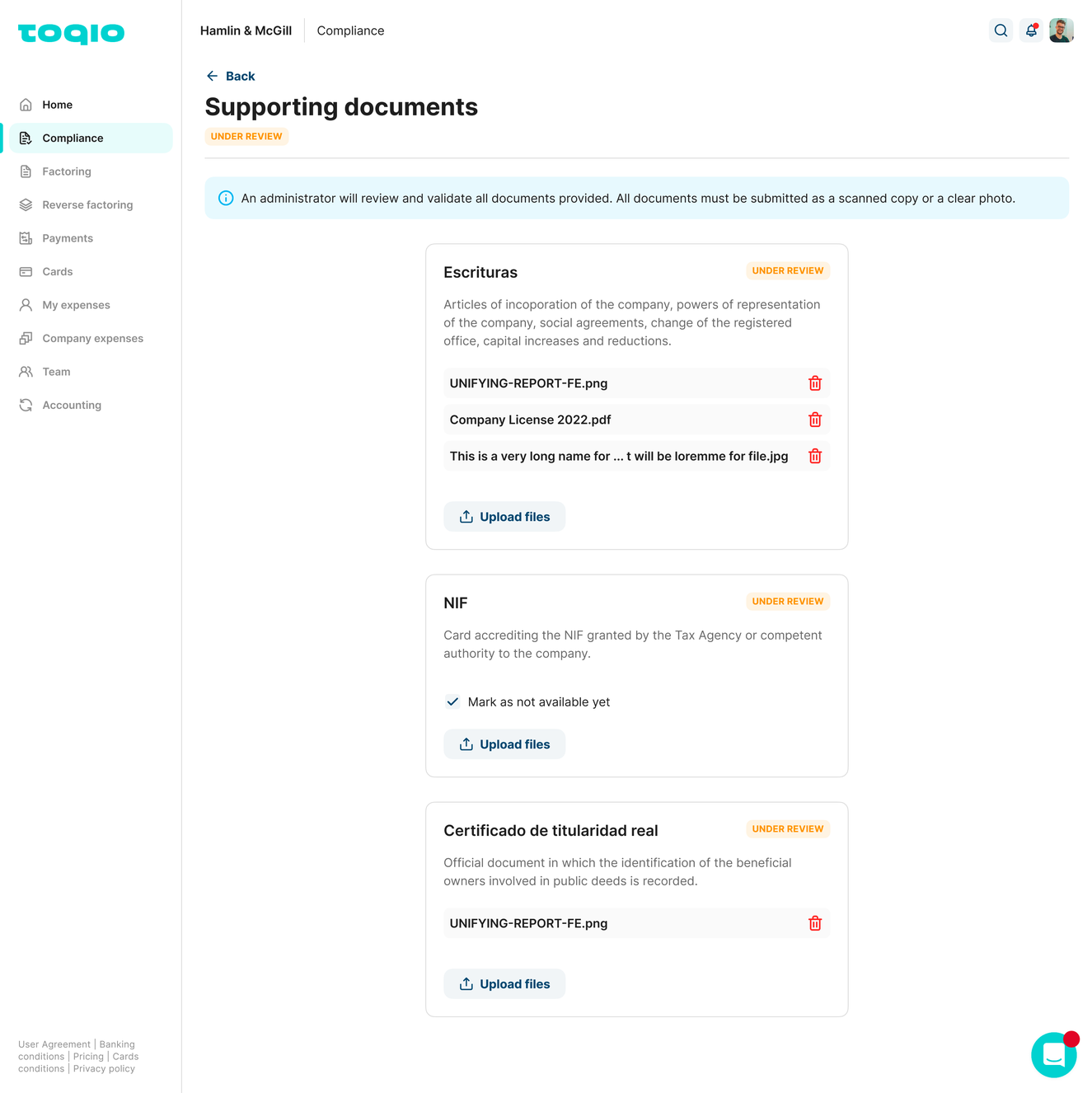
- An Administration will have to review and validate the documents from the Admin portal. If the documents are valid, the step will be marked as 'completed'. In case the documents are rejected, the Directors will receive an email asking them to upload the documents again to complete the step.
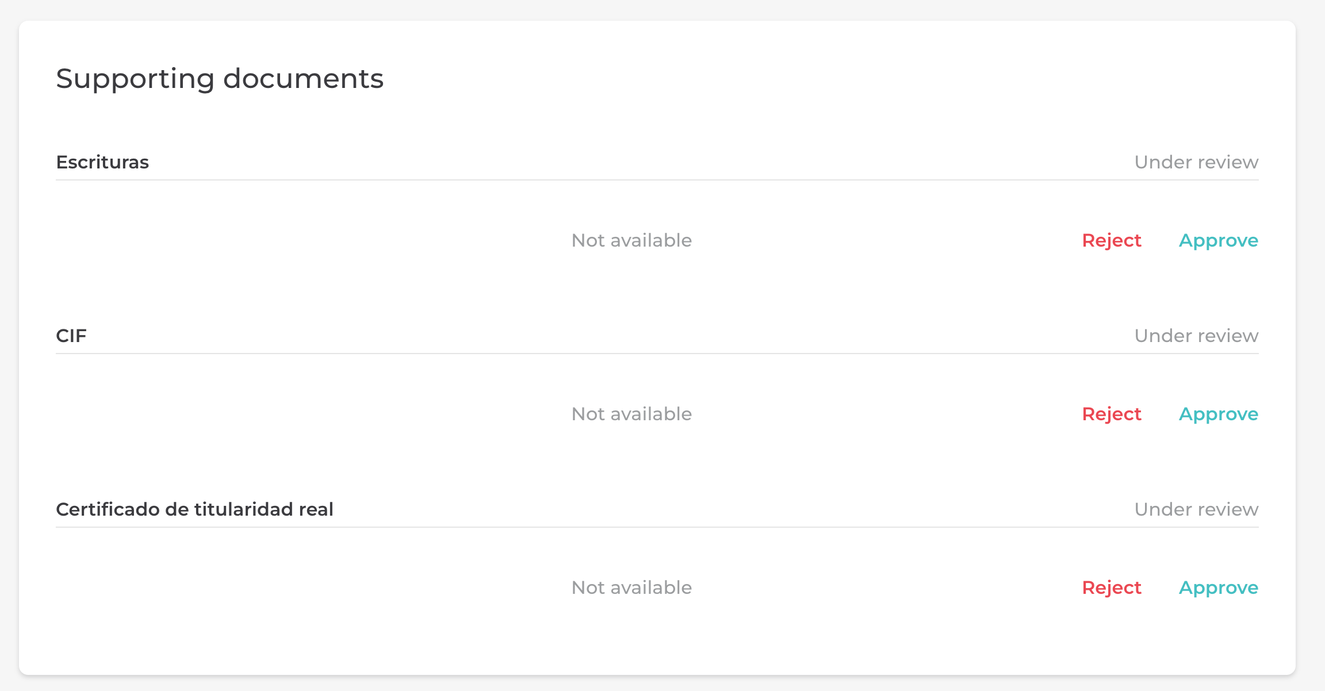
Admin portal view
Once all the steps are completed, the 'Submit' button will become available and the information will have to wait for the compliance validation.
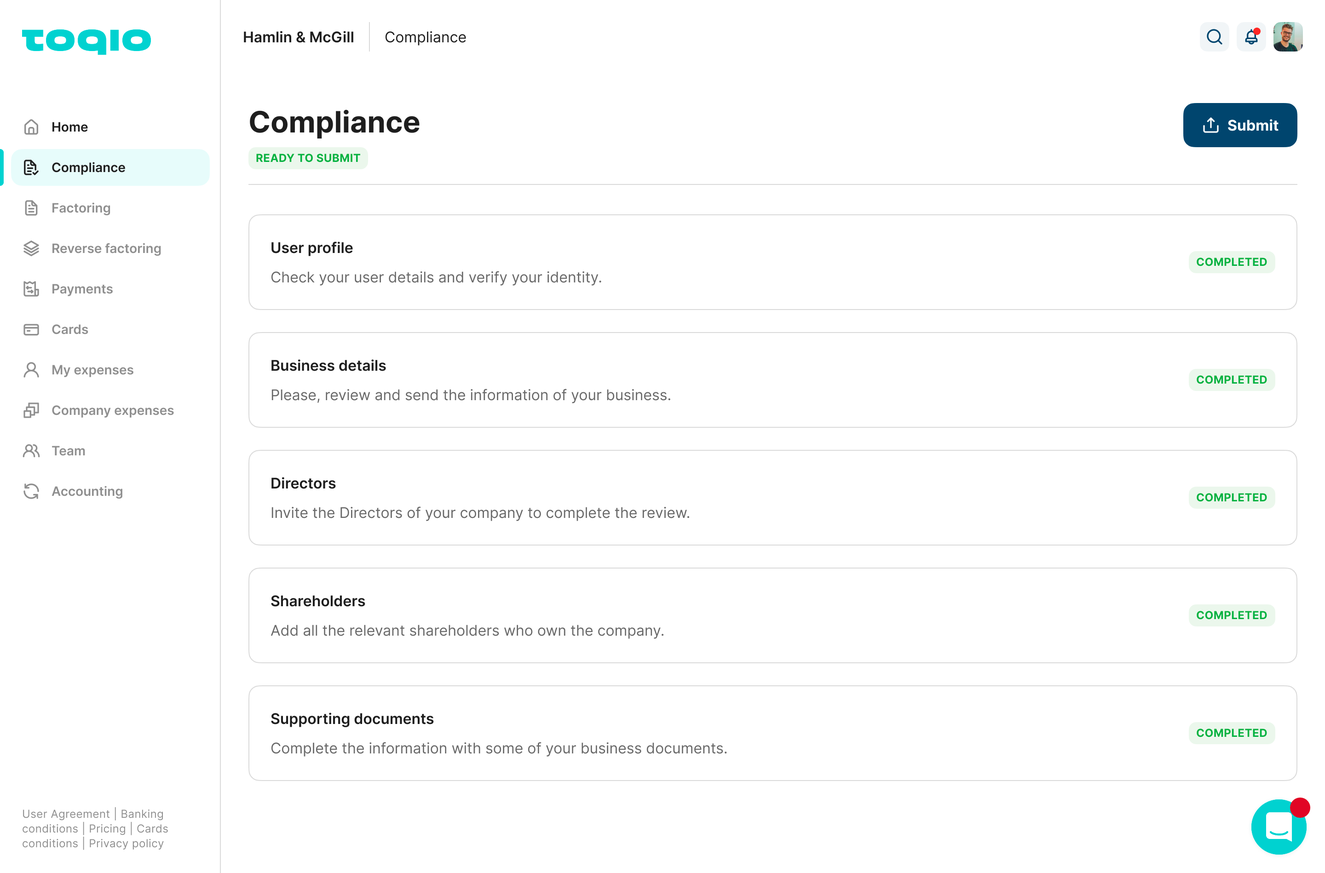
All steps completed
From this point forward, all the information will be sent to TruNarrative to be validated, the compliance section will be changed to 'verification' and the platform won't be available for use. A message indicating some verifications are being done will appear.
Once validated, a confirmation email will be sent with the option to create the first account and operate with the rest of the functionalities.
During the compliance process, some of the statuses are available to view in the Admin portal.
Consumer Compliance process:
Compliance for CONSUMER users is much simpler and faster. Simply validate the user profile information. After setting up credentials and login into the platform, the following screen will appear:
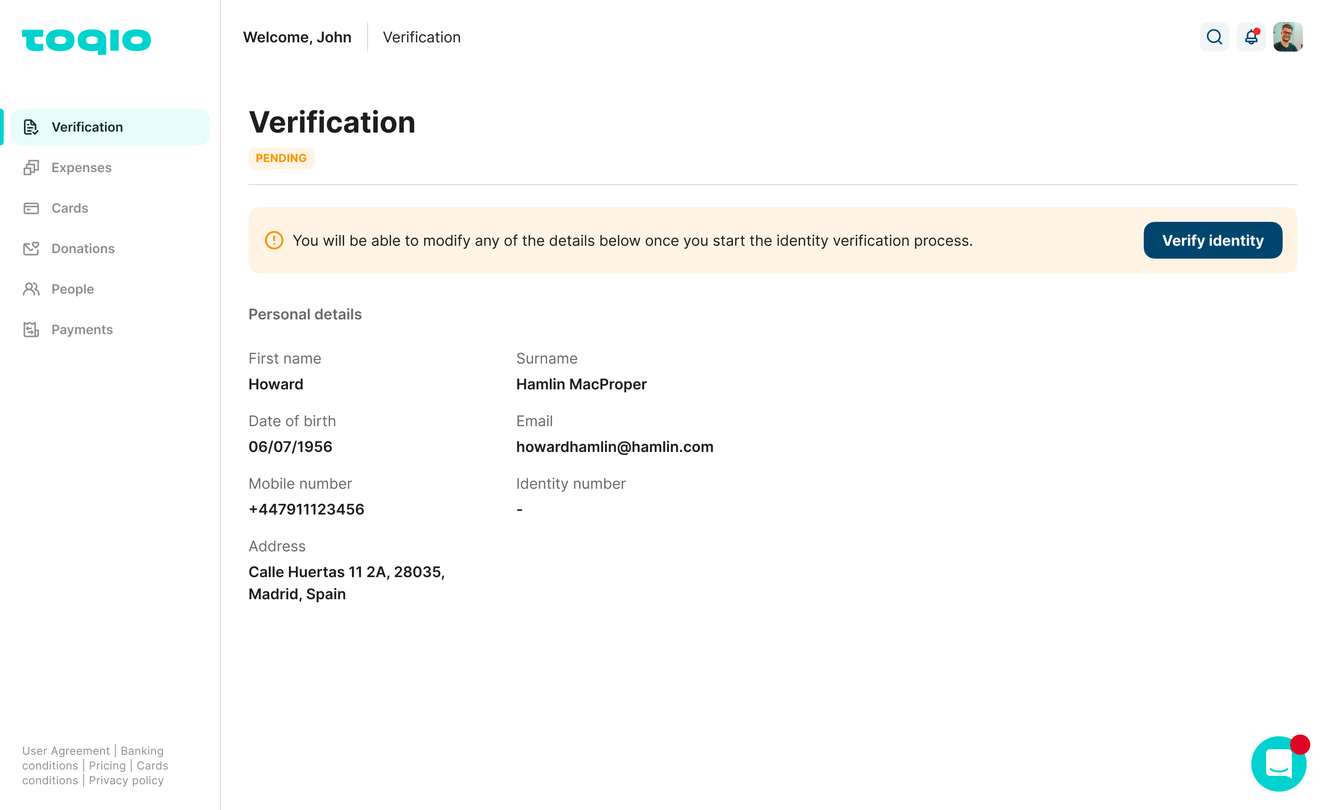
Validate the user profile.
After the KYC process is finished, this verification screen will appear:
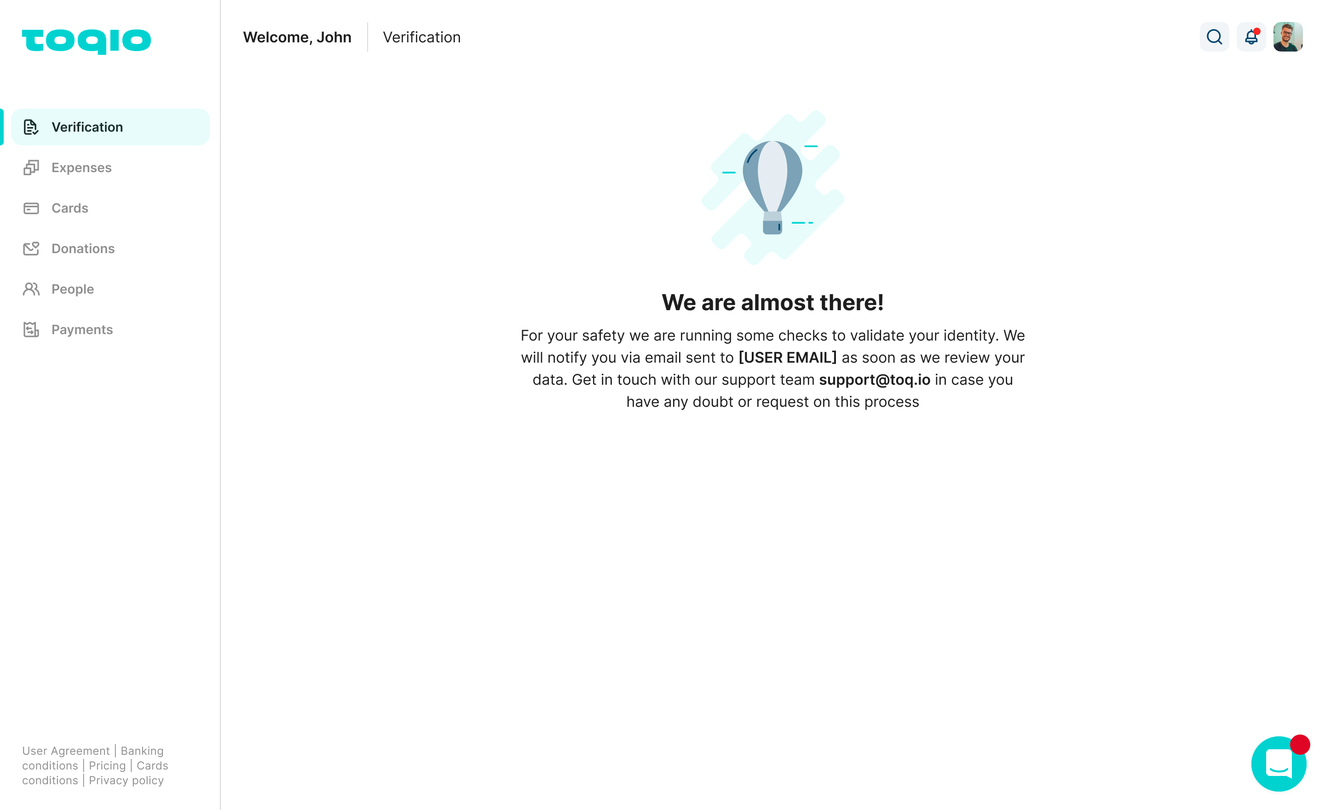
In this step, validation appears as pending, therefore the platform can't be used. This means that the following will not be available: able to create an account, payments, or issue a new card.
TruNarrative does the validations to confirm the validity of the user. After this step, there are different scenarios:
User is validated
- The 'compliance' tab in the sidebar will disappear and the option to create your first account and operate in the platform will be available.
- After creating the first account, it will be fully completed, and making payments, issuing cards, and using the other functionalities will become available.
User is rejected
If TruNarrative considers the user as not valid, they can reject it.
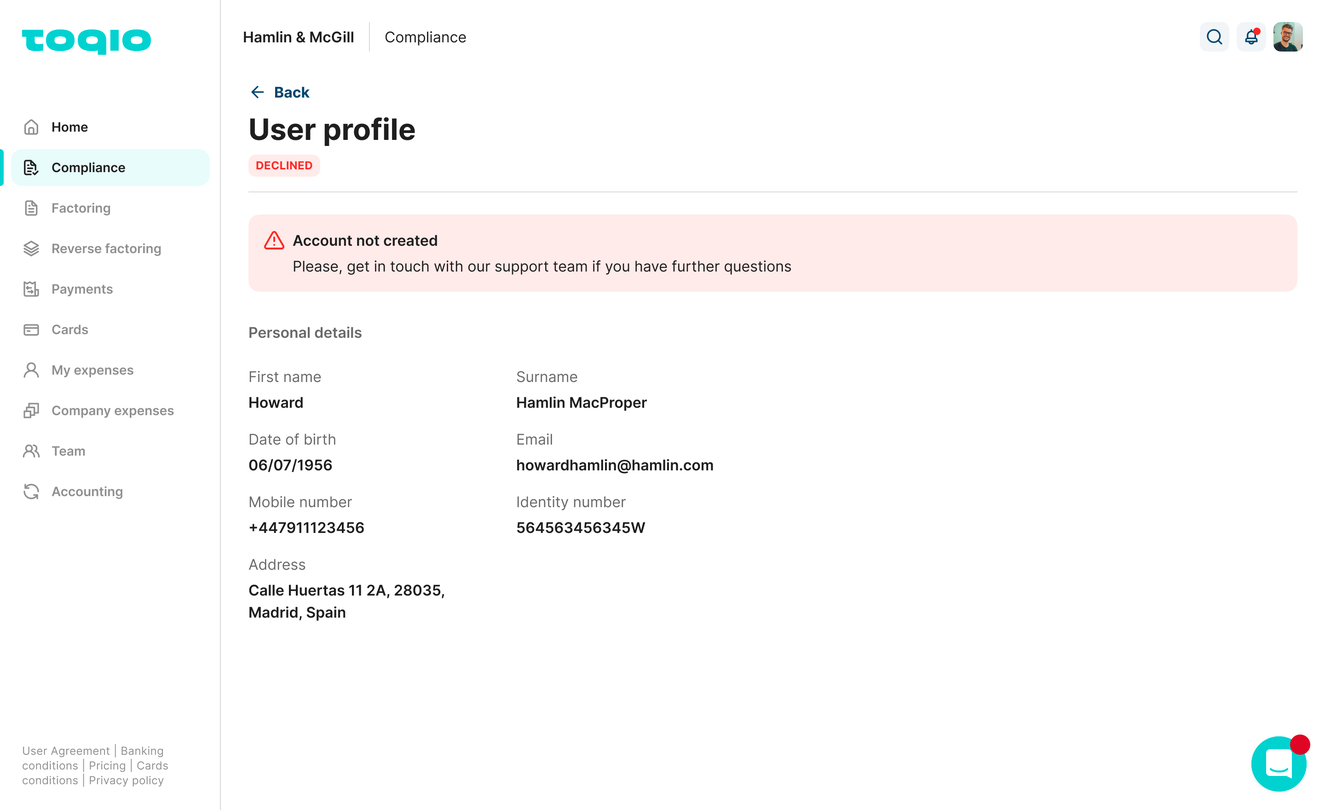
User rejected
An email explaining why the user couldn't be validated will be sent.
Updated 7 months ago
